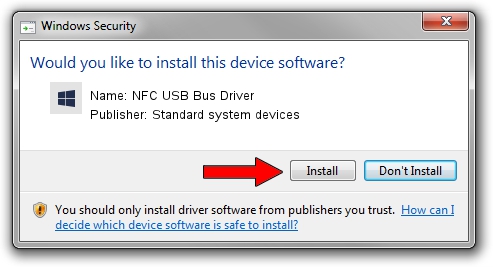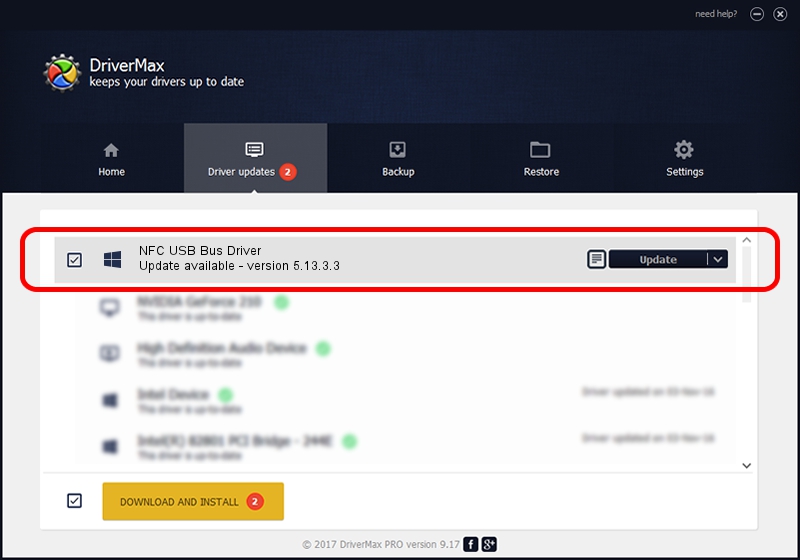Advertising seems to be blocked by your browser.
The ads help us provide this software and web site to you for free.
Please support our project by allowing our site to show ads.
Home /
Manufacturers /
Standard system devices /
NFC USB Bus Driver /
USB/VID_0A5C&PID_5842&MI_03 /
5.13.3.3 Dec 19, 2022
Standard system devices NFC USB Bus Driver how to download and install the driver
NFC USB Bus Driver is a Chipset device. The Windows version of this driver was developed by Standard system devices. The hardware id of this driver is USB/VID_0A5C&PID_5842&MI_03; this string has to match your hardware.
1. Manually install Standard system devices NFC USB Bus Driver driver
- Download the setup file for Standard system devices NFC USB Bus Driver driver from the link below. This is the download link for the driver version 5.13.3.3 dated 2022-12-19.
- Run the driver setup file from a Windows account with the highest privileges (rights). If your UAC (User Access Control) is running then you will have to confirm the installation of the driver and run the setup with administrative rights.
- Follow the driver setup wizard, which should be quite easy to follow. The driver setup wizard will scan your PC for compatible devices and will install the driver.
- Shutdown and restart your PC and enjoy the new driver, as you can see it was quite smple.
This driver was rated with an average of 3.6 stars by 35493 users.
2. The easy way: using DriverMax to install Standard system devices NFC USB Bus Driver driver
The advantage of using DriverMax is that it will setup the driver for you in the easiest possible way and it will keep each driver up to date. How can you install a driver using DriverMax? Let's follow a few steps!
- Start DriverMax and push on the yellow button named ~SCAN FOR DRIVER UPDATES NOW~. Wait for DriverMax to scan and analyze each driver on your PC.
- Take a look at the list of detected driver updates. Scroll the list down until you locate the Standard system devices NFC USB Bus Driver driver. Click the Update button.
- Finished installing the driver!