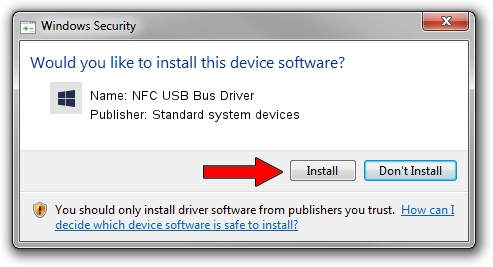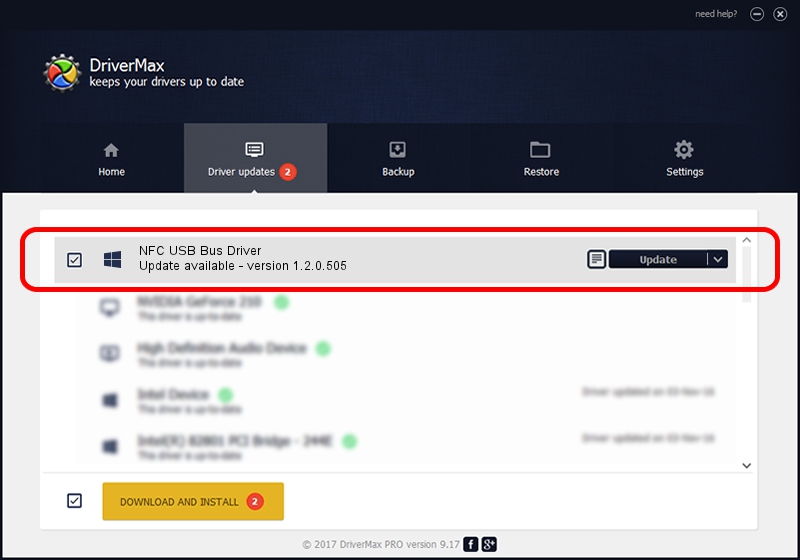Advertising seems to be blocked by your browser.
The ads help us provide this software and web site to you for free.
Please support our project by allowing our site to show ads.
Home /
Manufacturers /
Standard system devices /
NFC USB Bus Driver /
USB/VID_0A5C&PID_5800&MI_03 /
1.2.0.505 Sep 29, 2014
Standard system devices NFC USB Bus Driver how to download and install the driver
NFC USB Bus Driver is a Chipset hardware device. The Windows version of this driver was developed by Standard system devices. The hardware id of this driver is USB/VID_0A5C&PID_5800&MI_03; this string has to match your hardware.
1. Standard system devices NFC USB Bus Driver driver - how to install it manually
- Download the driver setup file for Standard system devices NFC USB Bus Driver driver from the link below. This is the download link for the driver version 1.2.0.505 dated 2014-09-29.
- Start the driver installation file from a Windows account with the highest privileges (rights). If your User Access Control Service (UAC) is enabled then you will have to confirm the installation of the driver and run the setup with administrative rights.
- Go through the driver installation wizard, which should be quite straightforward. The driver installation wizard will analyze your PC for compatible devices and will install the driver.
- Shutdown and restart your PC and enjoy the new driver, as you can see it was quite smple.
Driver rating 3.7 stars out of 91519 votes.
2. How to use DriverMax to install Standard system devices NFC USB Bus Driver driver
The advantage of using DriverMax is that it will install the driver for you in the easiest possible way and it will keep each driver up to date, not just this one. How can you install a driver with DriverMax? Let's follow a few steps!
- Start DriverMax and push on the yellow button named ~SCAN FOR DRIVER UPDATES NOW~. Wait for DriverMax to analyze each driver on your PC.
- Take a look at the list of available driver updates. Scroll the list down until you find the Standard system devices NFC USB Bus Driver driver. Click on Update.
- Enjoy using the updated driver! :)

Jun 20 2016 12:48PM / Written by Dan Armano for DriverMax
follow @danarm