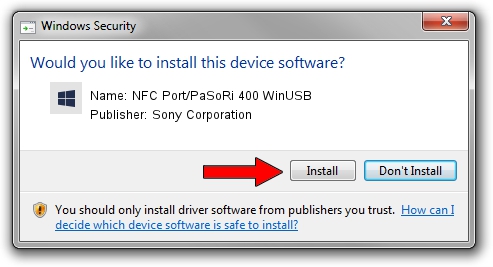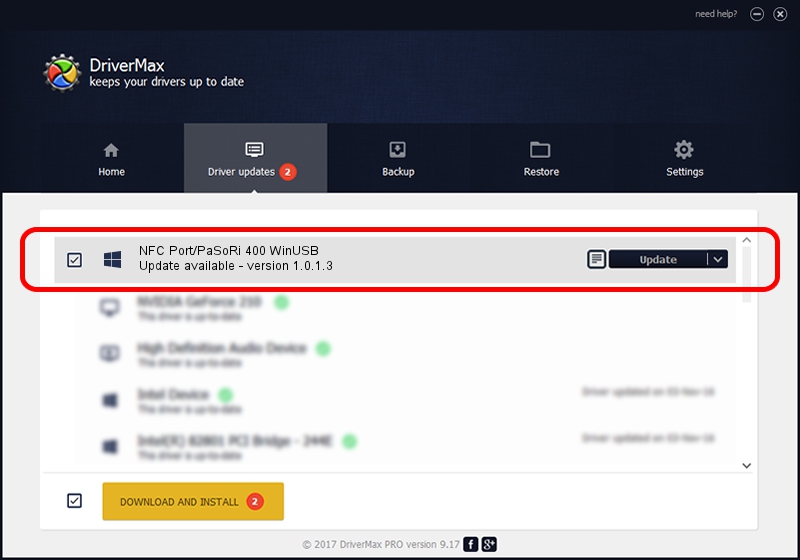Advertising seems to be blocked by your browser.
The ads help us provide this software and web site to you for free.
Please support our project by allowing our site to show ads.
Home /
Manufacturers /
Sony Corporation /
NFC Port/PaSoRi 400 WinUSB /
USB/VID_054C&PID_0D8F&MI_01 /
1.0.1.3 Aug 05, 2022
Sony Corporation NFC Port/PaSoRi 400 WinUSB driver download and installation
NFC Port/PaSoRi 400 WinUSB is a USBDevice device. The Windows version of this driver was developed by Sony Corporation. USB/VID_054C&PID_0D8F&MI_01 is the matching hardware id of this device.
1. Sony Corporation NFC Port/PaSoRi 400 WinUSB driver - how to install it manually
- You can download from the link below the driver installer file for the Sony Corporation NFC Port/PaSoRi 400 WinUSB driver. The archive contains version 1.0.1.3 released on 2022-08-05 of the driver.
- Run the driver installer file from a user account with the highest privileges (rights). If your UAC (User Access Control) is started please confirm the installation of the driver and run the setup with administrative rights.
- Follow the driver setup wizard, which will guide you; it should be quite easy to follow. The driver setup wizard will scan your computer and will install the right driver.
- When the operation finishes restart your computer in order to use the updated driver. It is as simple as that to install a Windows driver!
This driver was rated with an average of 3.8 stars by 59376 users.
2. Installing the Sony Corporation NFC Port/PaSoRi 400 WinUSB driver using DriverMax: the easy way
The advantage of using DriverMax is that it will setup the driver for you in the easiest possible way and it will keep each driver up to date. How can you install a driver using DriverMax? Let's see!
- Open DriverMax and push on the yellow button that says ~SCAN FOR DRIVER UPDATES NOW~. Wait for DriverMax to scan and analyze each driver on your PC.
- Take a look at the list of available driver updates. Search the list until you find the Sony Corporation NFC Port/PaSoRi 400 WinUSB driver. Click on Update.
- Finished installing the driver!