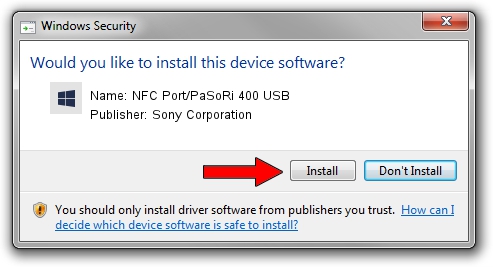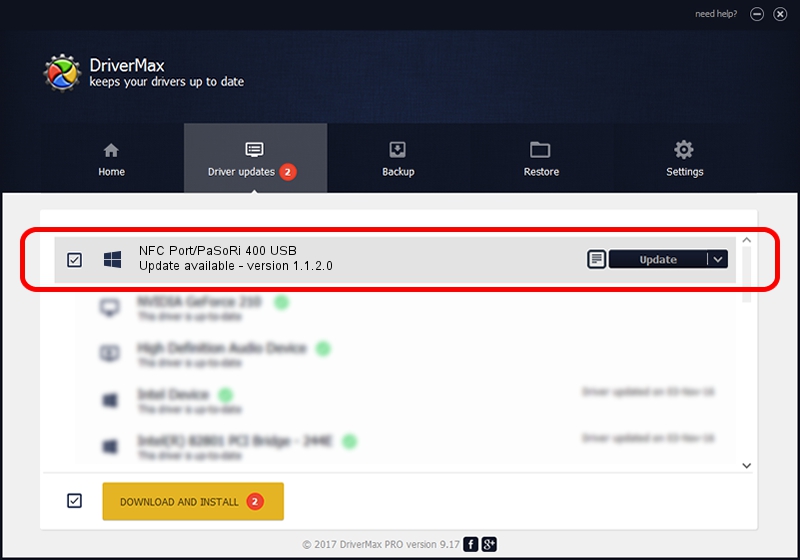Advertising seems to be blocked by your browser.
The ads help us provide this software and web site to you for free.
Please support our project by allowing our site to show ads.
Home /
Manufacturers /
Sony Corporation /
NFC Port/PaSoRi 400 USB /
USB/VID_054C&PID_0DC9&MI_00 /
1.1.2.0 May 21, 2023
Sony Corporation NFC Port/PaSoRi 400 USB how to download and install the driver
NFC Port/PaSoRi 400 USB is a USBDevice hardware device. The developer of this driver was Sony Corporation. The hardware id of this driver is USB/VID_054C&PID_0DC9&MI_00; this string has to match your hardware.
1. Sony Corporation NFC Port/PaSoRi 400 USB - install the driver manually
- You can download from the link below the driver setup file for the Sony Corporation NFC Port/PaSoRi 400 USB driver. The archive contains version 1.1.2.0 released on 2023-05-21 of the driver.
- Start the driver installer file from a user account with the highest privileges (rights). If your UAC (User Access Control) is enabled please accept of the driver and run the setup with administrative rights.
- Go through the driver installation wizard, which will guide you; it should be pretty easy to follow. The driver installation wizard will analyze your PC and will install the right driver.
- When the operation finishes shutdown and restart your PC in order to use the updated driver. It is as simple as that to install a Windows driver!
This driver was rated with an average of 3 stars by 72996 users.
2. The easy way: using DriverMax to install Sony Corporation NFC Port/PaSoRi 400 USB driver
The advantage of using DriverMax is that it will install the driver for you in just a few seconds and it will keep each driver up to date. How can you install a driver with DriverMax? Let's take a look!
- Start DriverMax and press on the yellow button named ~SCAN FOR DRIVER UPDATES NOW~. Wait for DriverMax to analyze each driver on your computer.
- Take a look at the list of available driver updates. Search the list until you find the Sony Corporation NFC Port/PaSoRi 400 USB driver. Click on Update.
- That's all, the driver is now installed!