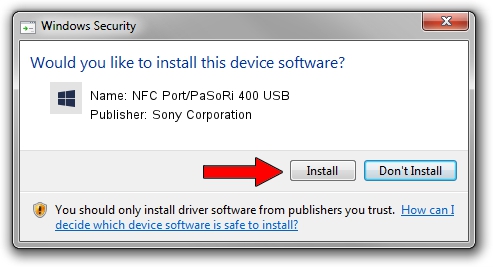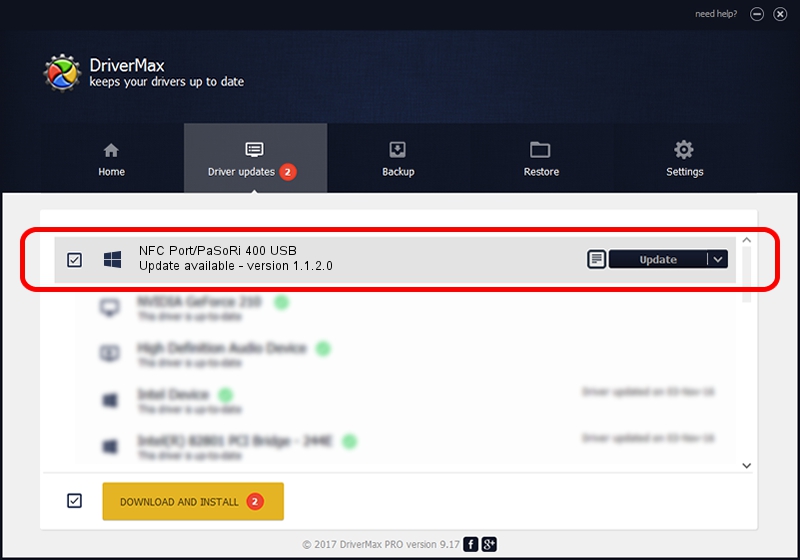Advertising seems to be blocked by your browser.
The ads help us provide this software and web site to you for free.
Please support our project by allowing our site to show ads.
Home /
Manufacturers /
Sony Corporation /
NFC Port/PaSoRi 400 USB /
USB/VID_054C&PID_0D8F&MI_00 /
1.1.2.0 May 21, 2023
Sony Corporation NFC Port/PaSoRi 400 USB - two ways of downloading and installing the driver
NFC Port/PaSoRi 400 USB is a USBDevice hardware device. This Windows driver was developed by Sony Corporation. USB/VID_054C&PID_0D8F&MI_00 is the matching hardware id of this device.
1. Manually install Sony Corporation NFC Port/PaSoRi 400 USB driver
- You can download from the link below the driver setup file for the Sony Corporation NFC Port/PaSoRi 400 USB driver. The archive contains version 1.1.2.0 dated 2023-05-21 of the driver.
- Start the driver installer file from a user account with the highest privileges (rights). If your User Access Control Service (UAC) is enabled please accept of the driver and run the setup with administrative rights.
- Go through the driver setup wizard, which will guide you; it should be quite easy to follow. The driver setup wizard will analyze your computer and will install the right driver.
- When the operation finishes shutdown and restart your PC in order to use the updated driver. As you can see it was quite smple to install a Windows driver!
This driver received an average rating of 3.6 stars out of 74398 votes.
2. How to use DriverMax to install Sony Corporation NFC Port/PaSoRi 400 USB driver
The most important advantage of using DriverMax is that it will install the driver for you in just a few seconds and it will keep each driver up to date. How easy can you install a driver using DriverMax? Let's take a look!
- Open DriverMax and press on the yellow button that says ~SCAN FOR DRIVER UPDATES NOW~. Wait for DriverMax to analyze each driver on your PC.
- Take a look at the list of available driver updates. Search the list until you locate the Sony Corporation NFC Port/PaSoRi 400 USB driver. Click on Update.
- That's all, the driver is now installed!

Sep 13 2024 7:32AM / Written by Andreea Kartman for DriverMax
follow @DeeaKartman