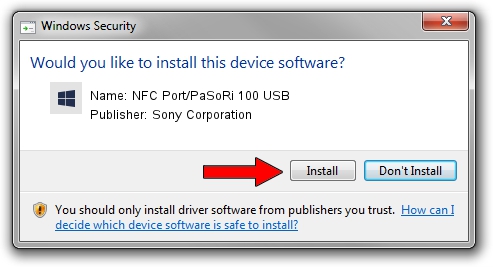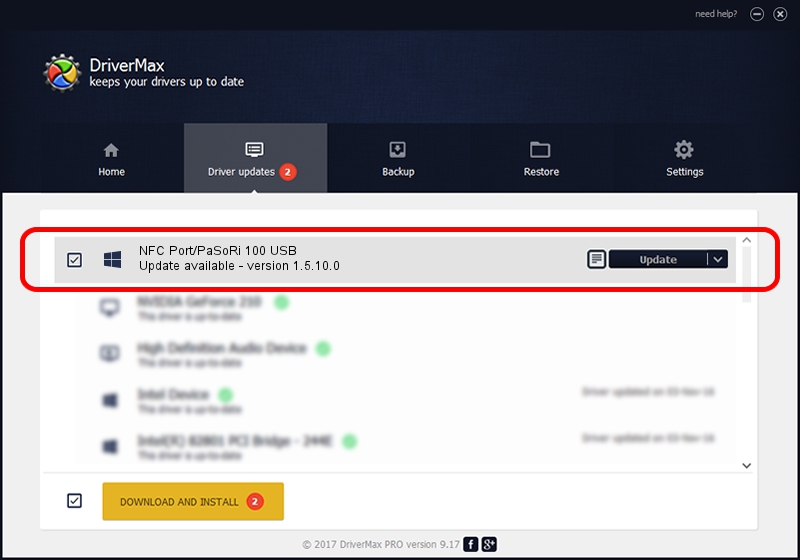Advertising seems to be blocked by your browser.
The ads help us provide this software and web site to you for free.
Please support our project by allowing our site to show ads.
Home /
Manufacturers /
Sony Corporation /
NFC Port/PaSoRi 100 USB /
USB/VID_054C&PID_06C4 /
1.5.10.0 Sep 22, 2021
Driver for Sony Corporation NFC Port/PaSoRi 100 USB - downloading and installing it
NFC Port/PaSoRi 100 USB is a FeliCa device. This Windows driver was developed by Sony Corporation. In order to make sure you are downloading the exact right driver the hardware id is USB/VID_054C&PID_06C4.
1. Sony Corporation NFC Port/PaSoRi 100 USB driver - how to install it manually
- You can download from the link below the driver installer file for the Sony Corporation NFC Port/PaSoRi 100 USB driver. The archive contains version 1.5.10.0 dated 2021-09-22 of the driver.
- Start the driver installer file from a user account with administrative rights. If your User Access Control (UAC) is enabled please confirm the installation of the driver and run the setup with administrative rights.
- Go through the driver setup wizard, which will guide you; it should be pretty easy to follow. The driver setup wizard will scan your PC and will install the right driver.
- When the operation finishes shutdown and restart your computer in order to use the updated driver. It is as simple as that to install a Windows driver!
Size of this driver: 458173 bytes (447.43 KB)
This driver was installed by many users and received an average rating of 4.1 stars out of 24610 votes.
This driver is fully compatible with the following versions of Windows:
- This driver works on Windows 8.1 64 bits
- This driver works on Windows 10 64 bits
- This driver works on Windows 11 64 bits
2. The easy way: using DriverMax to install Sony Corporation NFC Port/PaSoRi 100 USB driver
The most important advantage of using DriverMax is that it will setup the driver for you in the easiest possible way and it will keep each driver up to date. How easy can you install a driver with DriverMax? Let's see!
- Start DriverMax and push on the yellow button that says ~SCAN FOR DRIVER UPDATES NOW~. Wait for DriverMax to scan and analyze each driver on your computer.
- Take a look at the list of driver updates. Scroll the list down until you locate the Sony Corporation NFC Port/PaSoRi 100 USB driver. Click on Update.
- Finished installing the driver!

Aug 13 2024 12:54AM / Written by Dan Armano for DriverMax
follow @danarm