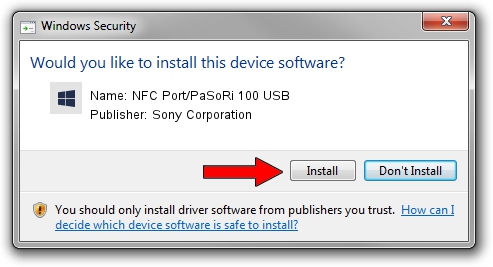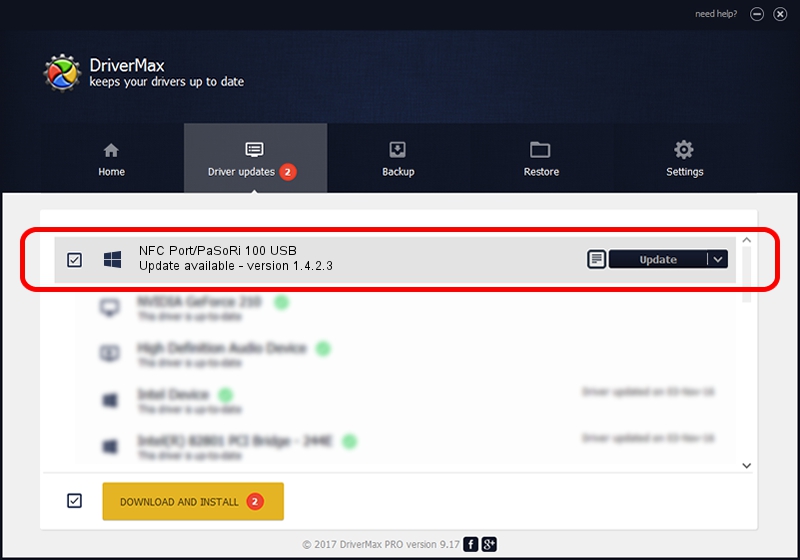Advertising seems to be blocked by your browser.
The ads help us provide this software and web site to you for free.
Please support our project by allowing our site to show ads.
Home /
Manufacturers /
Sony Corporation /
NFC Port/PaSoRi 100 USB /
USB/VID_054C&PID_06C3 /
1.4.2.3 Jun 09, 2015
Sony Corporation NFC Port/PaSoRi 100 USB - two ways of downloading and installing the driver
NFC Port/PaSoRi 100 USB is a FeliCa device. The Windows version of this driver was developed by Sony Corporation. USB/VID_054C&PID_06C3 is the matching hardware id of this device.
1. How to manually install Sony Corporation NFC Port/PaSoRi 100 USB driver
- Download the driver setup file for Sony Corporation NFC Port/PaSoRi 100 USB driver from the link below. This download link is for the driver version 1.4.2.3 released on 2015-06-09.
- Start the driver setup file from a Windows account with the highest privileges (rights). If your User Access Control (UAC) is enabled then you will have to confirm the installation of the driver and run the setup with administrative rights.
- Go through the driver setup wizard, which should be pretty easy to follow. The driver setup wizard will analyze your PC for compatible devices and will install the driver.
- Shutdown and restart your computer and enjoy the new driver, as you can see it was quite smple.
Download size of the driver: 1827979 bytes (1.74 MB)
This driver was rated with an average of 3.3 stars by 54775 users.
This driver was released for the following versions of Windows:
- This driver works on Windows 2000 32 bits
- This driver works on Windows Server 2003 32 bits
- This driver works on Windows XP 32 bits
- This driver works on Windows Vista 32 bits
- This driver works on Windows 7 32 bits
- This driver works on Windows 8 32 bits
- This driver works on Windows 8.1 32 bits
- This driver works on Windows 10 32 bits
- This driver works on Windows 11 32 bits
2. How to install Sony Corporation NFC Port/PaSoRi 100 USB driver using DriverMax
The advantage of using DriverMax is that it will setup the driver for you in just a few seconds and it will keep each driver up to date, not just this one. How can you install a driver with DriverMax? Let's follow a few steps!
- Start DriverMax and press on the yellow button that says ~SCAN FOR DRIVER UPDATES NOW~. Wait for DriverMax to scan and analyze each driver on your PC.
- Take a look at the list of available driver updates. Scroll the list down until you find the Sony Corporation NFC Port/PaSoRi 100 USB driver. Click the Update button.
- Finished installing the driver!

Mar 16 2024 7:59PM / Written by Andreea Kartman for DriverMax
follow @DeeaKartman