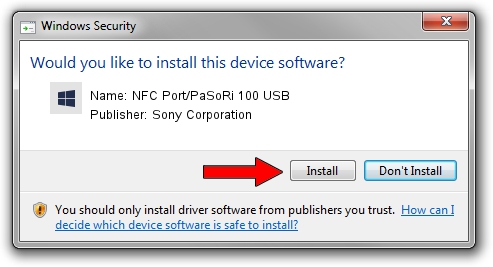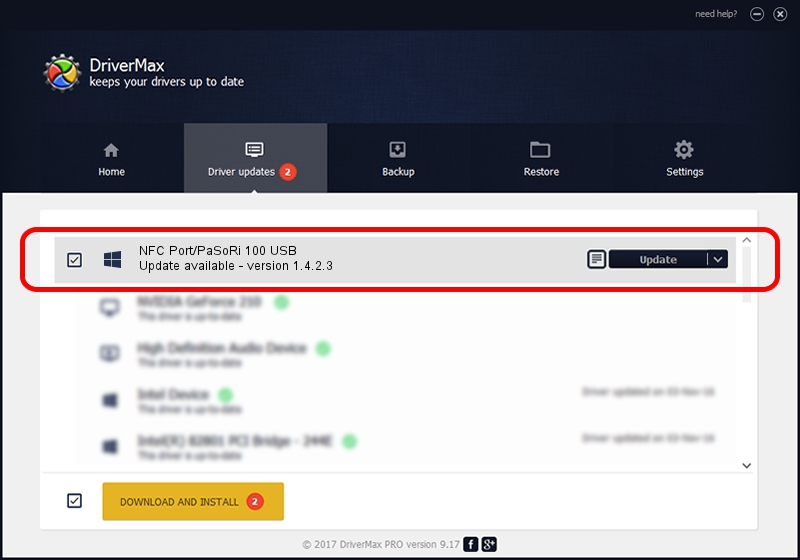Advertising seems to be blocked by your browser.
The ads help us provide this software and web site to you for free.
Please support our project by allowing our site to show ads.
Home /
Manufacturers /
Sony Corporation /
NFC Port/PaSoRi 100 USB /
USB/VID_054C&PID_06C1 /
1.4.2.3 Jun 09, 2015
Download and install Sony Corporation NFC Port/PaSoRi 100 USB driver
NFC Port/PaSoRi 100 USB is a FeliCa device. The Windows version of this driver was developed by Sony Corporation. The hardware id of this driver is USB/VID_054C&PID_06C1.
1. How to manually install Sony Corporation NFC Port/PaSoRi 100 USB driver
- Download the driver setup file for Sony Corporation NFC Port/PaSoRi 100 USB driver from the location below. This download link is for the driver version 1.4.2.3 dated 2015-06-09.
- Run the driver installation file from a Windows account with the highest privileges (rights). If your UAC (User Access Control) is running then you will have to accept of the driver and run the setup with administrative rights.
- Follow the driver installation wizard, which should be pretty straightforward. The driver installation wizard will scan your PC for compatible devices and will install the driver.
- Restart your computer and enjoy the updated driver, it is as simple as that.
The file size of this driver is 1827979 bytes (1.74 MB)
This driver received an average rating of 3 stars out of 54732 votes.
This driver will work for the following versions of Windows:
- This driver works on Windows 2000 32 bits
- This driver works on Windows Server 2003 32 bits
- This driver works on Windows XP 32 bits
- This driver works on Windows Vista 32 bits
- This driver works on Windows 7 32 bits
- This driver works on Windows 8 32 bits
- This driver works on Windows 8.1 32 bits
- This driver works on Windows 10 32 bits
- This driver works on Windows 11 32 bits
2. Using DriverMax to install Sony Corporation NFC Port/PaSoRi 100 USB driver
The advantage of using DriverMax is that it will setup the driver for you in the easiest possible way and it will keep each driver up to date. How can you install a driver with DriverMax? Let's follow a few steps!
- Start DriverMax and push on the yellow button that says ~SCAN FOR DRIVER UPDATES NOW~. Wait for DriverMax to scan and analyze each driver on your PC.
- Take a look at the list of available driver updates. Search the list until you locate the Sony Corporation NFC Port/PaSoRi 100 USB driver. Click on Update.
- That's it, you installed your first driver!

Mar 16 2024 7:58PM / Written by Daniel Statescu for DriverMax
follow @DanielStatescu