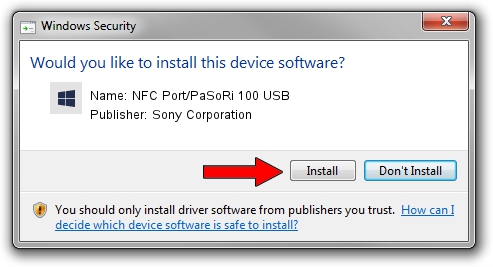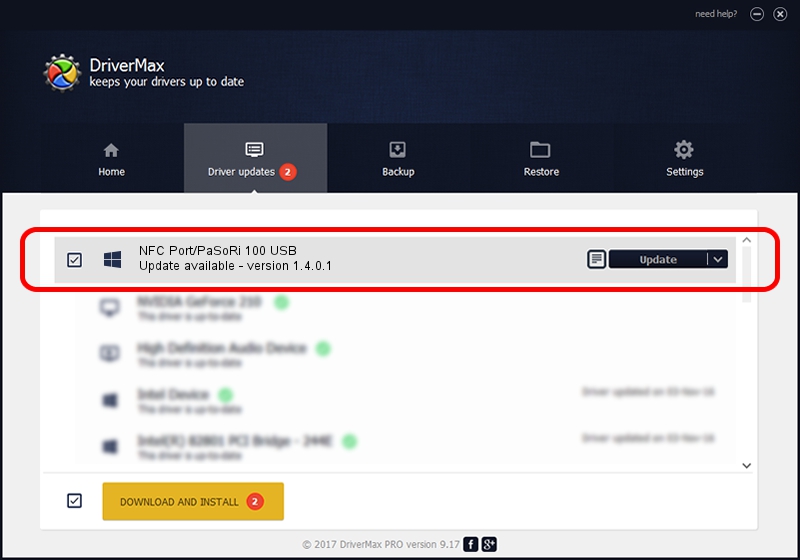Advertising seems to be blocked by your browser.
The ads help us provide this software and web site to you for free.
Please support our project by allowing our site to show ads.
Home /
Manufacturers /
Sony Corporation /
NFC Port/PaSoRi 100 USB /
USB/VID_054C&PID_06C1 /
1.4.0.1 Apr 04, 2014
Sony Corporation NFC Port/PaSoRi 100 USB - two ways of downloading and installing the driver
NFC Port/PaSoRi 100 USB is a FeliCa device. This driver was developed by Sony Corporation. In order to make sure you are downloading the exact right driver the hardware id is USB/VID_054C&PID_06C1.
1. Manually install Sony Corporation NFC Port/PaSoRi 100 USB driver
- Download the driver setup file for Sony Corporation NFC Port/PaSoRi 100 USB driver from the location below. This is the download link for the driver version 1.4.0.1 dated 2014-04-04.
- Start the driver setup file from a Windows account with administrative rights. If your User Access Control (UAC) is started then you will have to accept of the driver and run the setup with administrative rights.
- Follow the driver setup wizard, which should be quite straightforward. The driver setup wizard will analyze your PC for compatible devices and will install the driver.
- Shutdown and restart your PC and enjoy the fresh driver, it is as simple as that.
This driver was installed by many users and received an average rating of 3.3 stars out of 5084 votes.
2. The easy way: using DriverMax to install Sony Corporation NFC Port/PaSoRi 100 USB driver
The most important advantage of using DriverMax is that it will install the driver for you in just a few seconds and it will keep each driver up to date, not just this one. How can you install a driver with DriverMax? Let's take a look!
- Open DriverMax and press on the yellow button that says ~SCAN FOR DRIVER UPDATES NOW~. Wait for DriverMax to analyze each driver on your PC.
- Take a look at the list of detected driver updates. Scroll the list down until you locate the Sony Corporation NFC Port/PaSoRi 100 USB driver. Click on Update.
- Finished installing the driver!

Jun 26 2016 8:22AM / Written by Andreea Kartman for DriverMax
follow @DeeaKartman