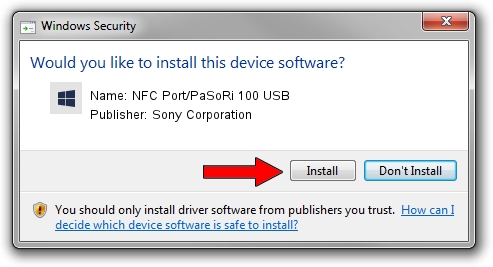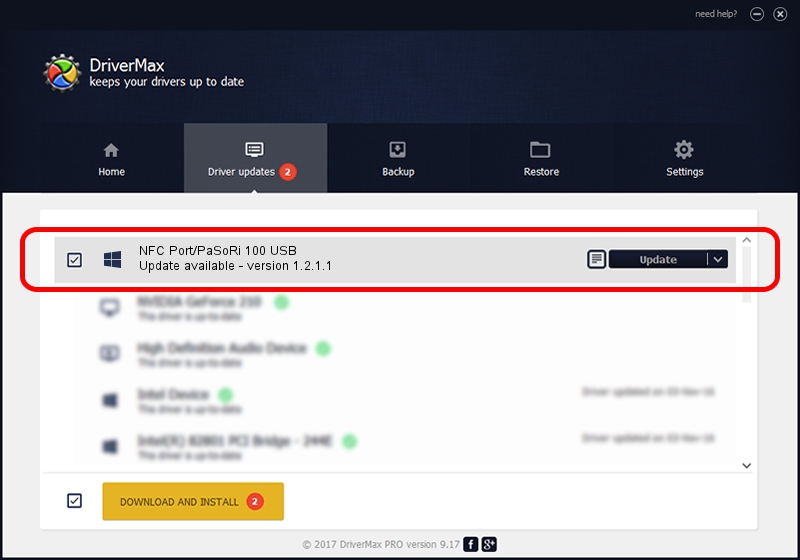Advertising seems to be blocked by your browser.
The ads help us provide this software and web site to you for free.
Please support our project by allowing our site to show ads.
Home /
Manufacturers /
Sony Corporation /
NFC Port/PaSoRi 100 USB /
USB/VID_054C&PID_06C1 /
1.2.1.1 Jan 31, 2014
Sony Corporation NFC Port/PaSoRi 100 USB how to download and install the driver
NFC Port/PaSoRi 100 USB is a FeliCa device. The Windows version of this driver was developed by Sony Corporation. The hardware id of this driver is USB/VID_054C&PID_06C1; this string has to match your hardware.
1. Sony Corporation NFC Port/PaSoRi 100 USB driver - how to install it manually
- Download the setup file for Sony Corporation NFC Port/PaSoRi 100 USB driver from the link below. This is the download link for the driver version 1.2.1.1 dated 2014-01-31.
- Run the driver installation file from a Windows account with the highest privileges (rights). If your UAC (User Access Control) is running then you will have to confirm the installation of the driver and run the setup with administrative rights.
- Go through the driver setup wizard, which should be quite easy to follow. The driver setup wizard will analyze your PC for compatible devices and will install the driver.
- Restart your computer and enjoy the new driver, it is as simple as that.
This driver received an average rating of 3.4 stars out of 35937 votes.
2. The easy way: using DriverMax to install Sony Corporation NFC Port/PaSoRi 100 USB driver
The most important advantage of using DriverMax is that it will setup the driver for you in just a few seconds and it will keep each driver up to date. How easy can you install a driver with DriverMax? Let's follow a few steps!
- Start DriverMax and push on the yellow button that says ~SCAN FOR DRIVER UPDATES NOW~. Wait for DriverMax to scan and analyze each driver on your PC.
- Take a look at the list of driver updates. Scroll the list down until you find the Sony Corporation NFC Port/PaSoRi 100 USB driver. Click on Update.
- That's all, the driver is now installed!

Jun 20 2016 12:48PM / Written by Andreea Kartman for DriverMax
follow @DeeaKartman