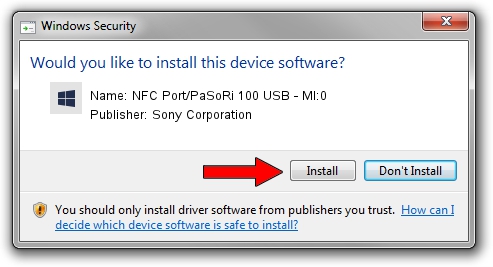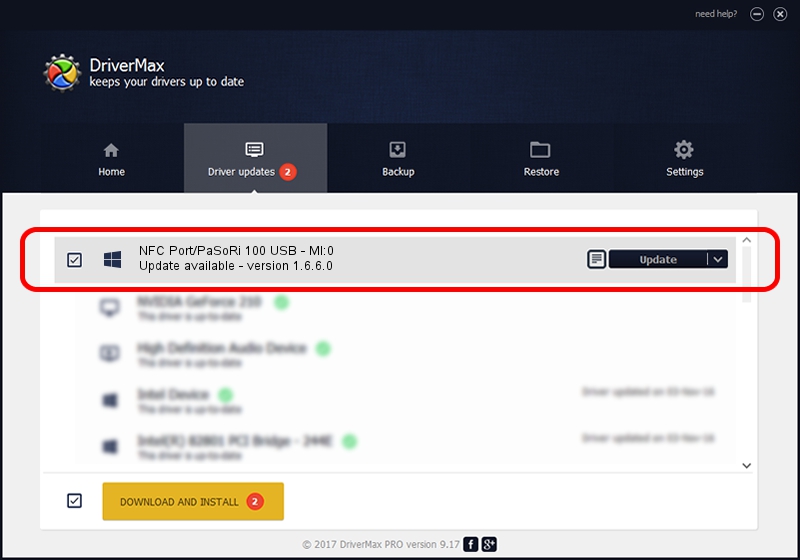Advertising seems to be blocked by your browser.
The ads help us provide this software and web site to you for free.
Please support our project by allowing our site to show ads.
Home /
Manufacturers /
Sony Corporation /
NFC Port/PaSoRi 100 USB - MI:0 /
USB/VID_054C&PID_06C2&MI_00 /
1.6.6.0 Jun 01, 2022
Sony Corporation NFC Port/PaSoRi 100 USB - MI:0 how to download and install the driver
NFC Port/PaSoRi 100 USB - MI:0 is a USBDevice hardware device. The developer of this driver was Sony Corporation. The hardware id of this driver is USB/VID_054C&PID_06C2&MI_00.
1. Manually install Sony Corporation NFC Port/PaSoRi 100 USB - MI:0 driver
- Download the setup file for Sony Corporation NFC Port/PaSoRi 100 USB - MI:0 driver from the link below. This is the download link for the driver version 1.6.6.0 dated 2022-06-01.
- Run the driver setup file from a Windows account with the highest privileges (rights). If your UAC (User Access Control) is started then you will have to accept of the driver and run the setup with administrative rights.
- Go through the driver installation wizard, which should be pretty straightforward. The driver installation wizard will scan your PC for compatible devices and will install the driver.
- Shutdown and restart your computer and enjoy the fresh driver, as you can see it was quite smple.
This driver received an average rating of 4 stars out of 43164 votes.
2. Installing the Sony Corporation NFC Port/PaSoRi 100 USB - MI:0 driver using DriverMax: the easy way
The most important advantage of using DriverMax is that it will setup the driver for you in the easiest possible way and it will keep each driver up to date, not just this one. How easy can you install a driver using DriverMax? Let's see!
- Start DriverMax and press on the yellow button that says ~SCAN FOR DRIVER UPDATES NOW~. Wait for DriverMax to analyze each driver on your computer.
- Take a look at the list of available driver updates. Scroll the list down until you find the Sony Corporation NFC Port/PaSoRi 100 USB - MI:0 driver. Click on Update.
- That's it, you installed your first driver!

Aug 22 2024 2:12AM / Written by Andreea Kartman for DriverMax
follow @DeeaKartman