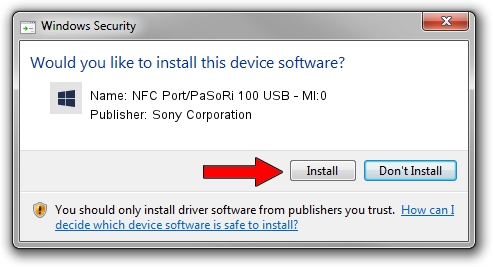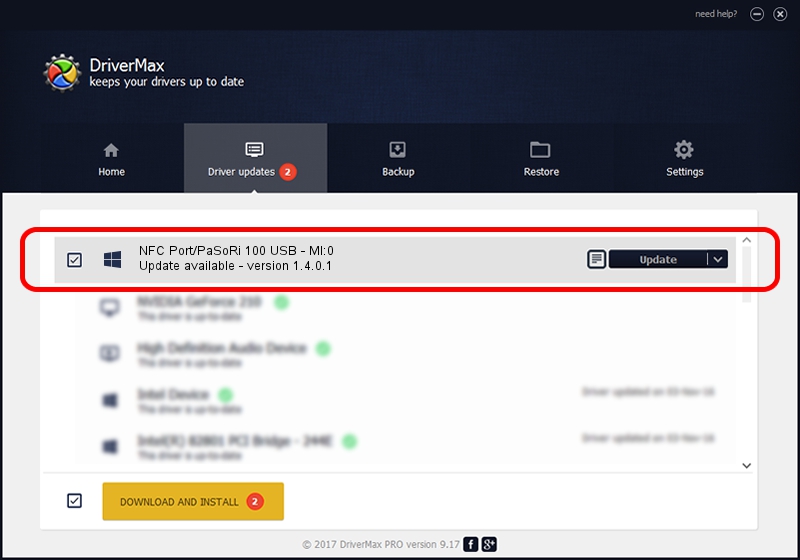Advertising seems to be blocked by your browser.
The ads help us provide this software and web site to you for free.
Please support our project by allowing our site to show ads.
Home /
Manufacturers /
Sony Corporation /
NFC Port/PaSoRi 100 USB - MI:0 /
USB/VID_054C&PID_06C1&MI_00 /
1.4.0.1 Apr 04, 2014
Sony Corporation NFC Port/PaSoRi 100 USB - MI:0 driver download and installation
NFC Port/PaSoRi 100 USB - MI:0 is a FeliCa device. This driver was developed by Sony Corporation. The hardware id of this driver is USB/VID_054C&PID_06C1&MI_00; this string has to match your hardware.
1. Install Sony Corporation NFC Port/PaSoRi 100 USB - MI:0 driver manually
- You can download from the link below the driver setup file for the Sony Corporation NFC Port/PaSoRi 100 USB - MI:0 driver. The archive contains version 1.4.0.1 released on 2014-04-04 of the driver.
- Start the driver installer file from a user account with administrative rights. If your User Access Control (UAC) is running please accept of the driver and run the setup with administrative rights.
- Follow the driver installation wizard, which will guide you; it should be quite easy to follow. The driver installation wizard will analyze your PC and will install the right driver.
- When the operation finishes restart your PC in order to use the updated driver. As you can see it was quite smple to install a Windows driver!
Driver rating 3.3 stars out of 5202 votes.
2. Using DriverMax to install Sony Corporation NFC Port/PaSoRi 100 USB - MI:0 driver
The advantage of using DriverMax is that it will setup the driver for you in the easiest possible way and it will keep each driver up to date, not just this one. How can you install a driver with DriverMax? Let's follow a few steps!
- Open DriverMax and push on the yellow button named ~SCAN FOR DRIVER UPDATES NOW~. Wait for DriverMax to scan and analyze each driver on your computer.
- Take a look at the list of driver updates. Search the list until you locate the Sony Corporation NFC Port/PaSoRi 100 USB - MI:0 driver. Click on Update.
- That's all, the driver is now installed!

Jun 26 2016 8:22AM / Written by Andreea Kartman for DriverMax
follow @DeeaKartman