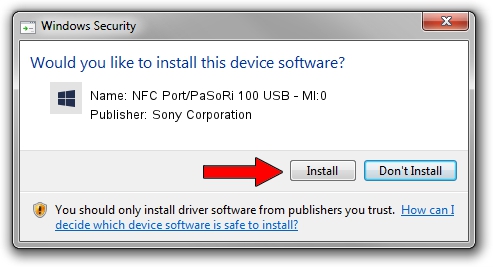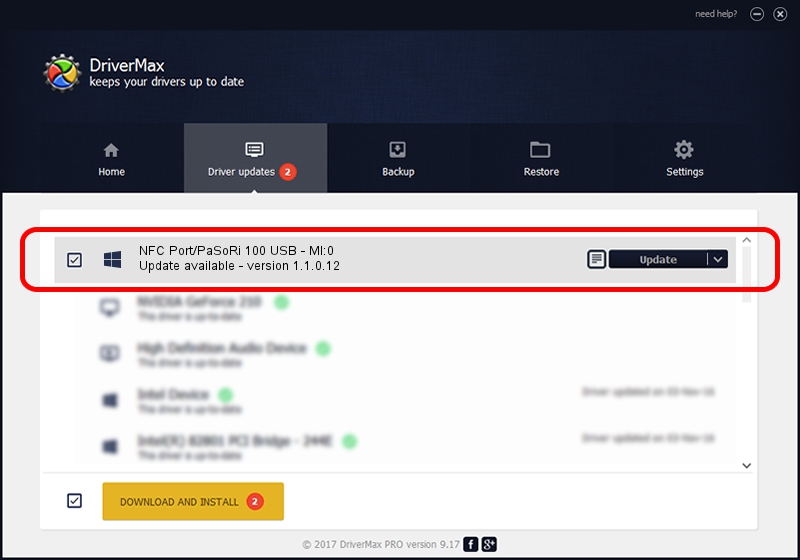Advertising seems to be blocked by your browser.
The ads help us provide this software and web site to you for free.
Please support our project by allowing our site to show ads.
Home /
Manufacturers /
Sony Corporation /
NFC Port/PaSoRi 100 USB - MI:0 /
USB/VID_054C&PID_05A0&MI_00 /
1.1.0.12 Jul 26, 2012
Download and install Sony Corporation NFC Port/PaSoRi 100 USB - MI:0 driver
NFC Port/PaSoRi 100 USB - MI:0 is a FeliCa device. The Windows version of this driver was developed by Sony Corporation. The hardware id of this driver is USB/VID_054C&PID_05A0&MI_00; this string has to match your hardware.
1. Sony Corporation NFC Port/PaSoRi 100 USB - MI:0 - install the driver manually
- Download the setup file for Sony Corporation NFC Port/PaSoRi 100 USB - MI:0 driver from the location below. This is the download link for the driver version 1.1.0.12 dated 2012-07-26.
- Run the driver installation file from a Windows account with the highest privileges (rights). If your User Access Control Service (UAC) is running then you will have to accept of the driver and run the setup with administrative rights.
- Go through the driver installation wizard, which should be quite straightforward. The driver installation wizard will analyze your PC for compatible devices and will install the driver.
- Restart your PC and enjoy the fresh driver, it is as simple as that.
Driver rating 3.2 stars out of 43345 votes.
2. How to install Sony Corporation NFC Port/PaSoRi 100 USB - MI:0 driver using DriverMax
The advantage of using DriverMax is that it will install the driver for you in just a few seconds and it will keep each driver up to date, not just this one. How can you install a driver using DriverMax? Let's follow a few steps!
- Open DriverMax and click on the yellow button named ~SCAN FOR DRIVER UPDATES NOW~. Wait for DriverMax to scan and analyze each driver on your computer.
- Take a look at the list of detected driver updates. Search the list until you locate the Sony Corporation NFC Port/PaSoRi 100 USB - MI:0 driver. Click the Update button.
- Finished installing the driver!

Aug 14 2016 12:14PM / Written by Daniel Statescu for DriverMax
follow @DanielStatescu