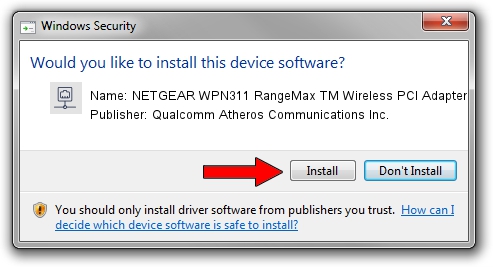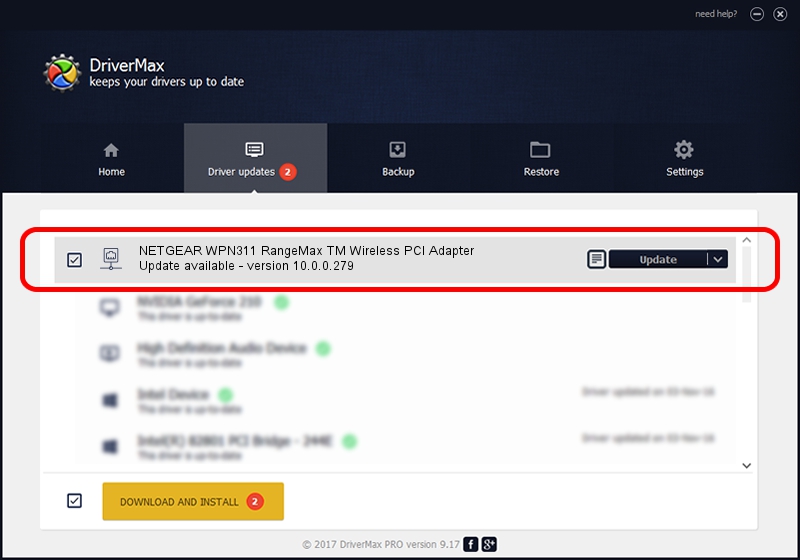Advertising seems to be blocked by your browser.
The ads help us provide this software and web site to you for free.
Please support our project by allowing our site to show ads.
Home /
Manufacturers /
Qualcomm Atheros Communications Inc. /
NETGEAR WPN311 RangeMax TM Wireless PCI Adapter /
PCI/VEN_168C&DEV_0013&SUBSYS_5E001385 /
10.0.0.279 Jan 06, 2014
Qualcomm Atheros Communications Inc. NETGEAR WPN311 RangeMax TM Wireless PCI Adapter - two ways of downloading and installing the driver
NETGEAR WPN311 RangeMax TM Wireless PCI Adapter is a Network Adapters hardware device. The developer of this driver was Qualcomm Atheros Communications Inc.. The hardware id of this driver is PCI/VEN_168C&DEV_0013&SUBSYS_5E001385; this string has to match your hardware.
1. Install Qualcomm Atheros Communications Inc. NETGEAR WPN311 RangeMax TM Wireless PCI Adapter driver manually
- Download the setup file for Qualcomm Atheros Communications Inc. NETGEAR WPN311 RangeMax TM Wireless PCI Adapter driver from the link below. This is the download link for the driver version 10.0.0.279 released on 2014-01-06.
- Start the driver installation file from a Windows account with the highest privileges (rights). If your UAC (User Access Control) is enabled then you will have to confirm the installation of the driver and run the setup with administrative rights.
- Go through the driver setup wizard, which should be pretty easy to follow. The driver setup wizard will scan your PC for compatible devices and will install the driver.
- Shutdown and restart your PC and enjoy the fresh driver, as you can see it was quite smple.
This driver was installed by many users and received an average rating of 3.7 stars out of 98836 votes.
2. Using DriverMax to install Qualcomm Atheros Communications Inc. NETGEAR WPN311 RangeMax TM Wireless PCI Adapter driver
The most important advantage of using DriverMax is that it will install the driver for you in the easiest possible way and it will keep each driver up to date, not just this one. How easy can you install a driver with DriverMax? Let's take a look!
- Open DriverMax and push on the yellow button named ~SCAN FOR DRIVER UPDATES NOW~. Wait for DriverMax to analyze each driver on your computer.
- Take a look at the list of available driver updates. Scroll the list down until you locate the Qualcomm Atheros Communications Inc. NETGEAR WPN311 RangeMax TM Wireless PCI Adapter driver. Click the Update button.
- That's it, you installed your first driver!