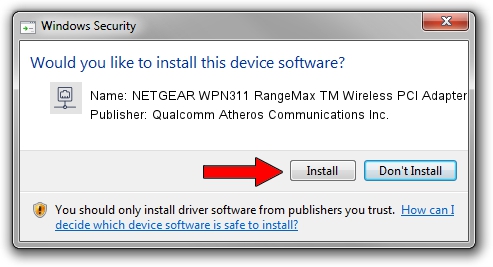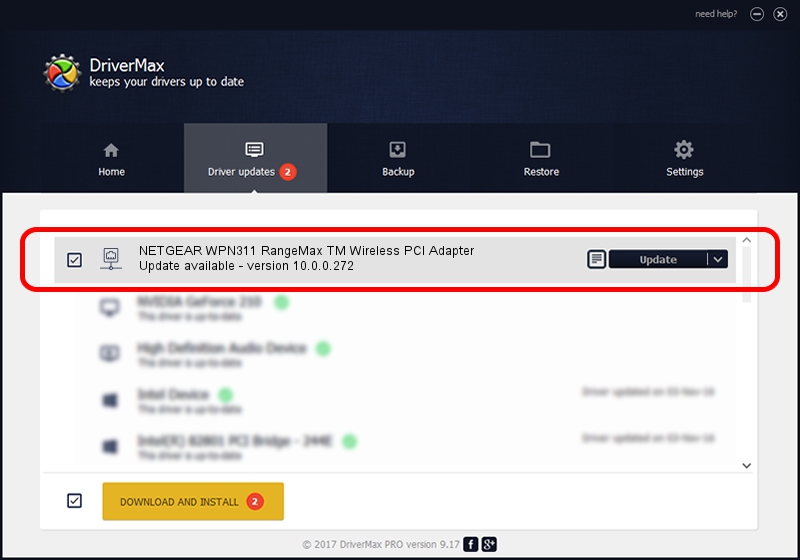Advertising seems to be blocked by your browser.
The ads help us provide this software and web site to you for free.
Please support our project by allowing our site to show ads.
Home /
Manufacturers /
Qualcomm Atheros Communications Inc. /
NETGEAR WPN311 RangeMax TM Wireless PCI Adapter /
PCI/VEN_168C&DEV_0013&SUBSYS_5E001385 /
10.0.0.272 Oct 30, 2013
Qualcomm Atheros Communications Inc. NETGEAR WPN311 RangeMax TM Wireless PCI Adapter how to download and install the driver
NETGEAR WPN311 RangeMax TM Wireless PCI Adapter is a Network Adapters hardware device. The developer of this driver was Qualcomm Atheros Communications Inc.. The hardware id of this driver is PCI/VEN_168C&DEV_0013&SUBSYS_5E001385; this string has to match your hardware.
1. Manually install Qualcomm Atheros Communications Inc. NETGEAR WPN311 RangeMax TM Wireless PCI Adapter driver
- You can download from the link below the driver installer file for the Qualcomm Atheros Communications Inc. NETGEAR WPN311 RangeMax TM Wireless PCI Adapter driver. The archive contains version 10.0.0.272 dated 2013-10-30 of the driver.
- Run the driver installer file from a user account with the highest privileges (rights). If your User Access Control Service (UAC) is running please confirm the installation of the driver and run the setup with administrative rights.
- Go through the driver setup wizard, which will guide you; it should be pretty easy to follow. The driver setup wizard will analyze your PC and will install the right driver.
- When the operation finishes shutdown and restart your computer in order to use the updated driver. It is as simple as that to install a Windows driver!
This driver received an average rating of 3.1 stars out of 19296 votes.
2. How to install Qualcomm Atheros Communications Inc. NETGEAR WPN311 RangeMax TM Wireless PCI Adapter driver using DriverMax
The most important advantage of using DriverMax is that it will setup the driver for you in the easiest possible way and it will keep each driver up to date, not just this one. How can you install a driver with DriverMax? Let's see!
- Start DriverMax and click on the yellow button that says ~SCAN FOR DRIVER UPDATES NOW~. Wait for DriverMax to scan and analyze each driver on your PC.
- Take a look at the list of detected driver updates. Scroll the list down until you locate the Qualcomm Atheros Communications Inc. NETGEAR WPN311 RangeMax TM Wireless PCI Adapter driver. Click the Update button.
- That's all, the driver is now installed!

Jun 20 2016 12:48PM / Written by Daniel Statescu for DriverMax
follow @DanielStatescu