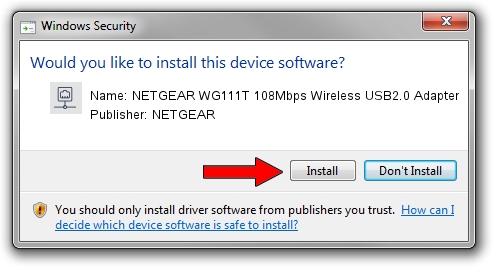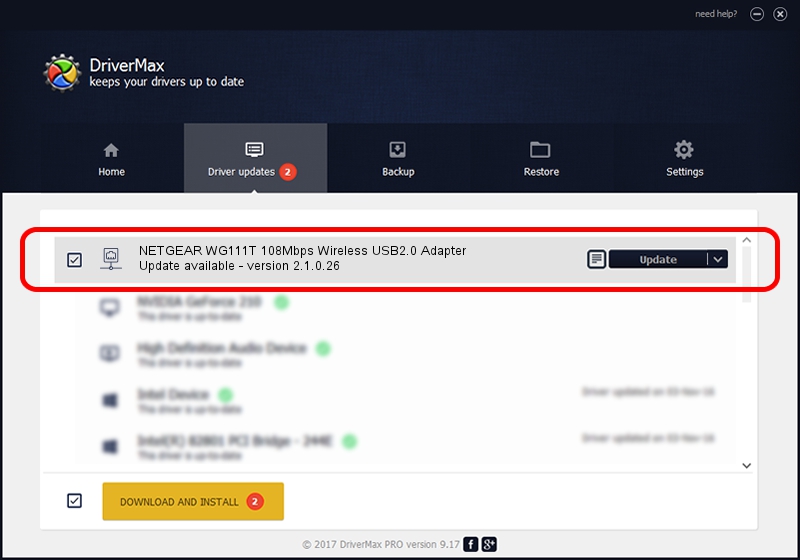Advertising seems to be blocked by your browser.
The ads help us provide this software and web site to you for free.
Please support our project by allowing our site to show ads.
Home /
Manufacturers /
NETGEAR /
NETGEAR WG111T 108Mbps Wireless USB2.0 Adapter /
USB/VID_1385&PID_4251 /
2.1.0.26 May 28, 2007
NETGEAR NETGEAR WG111T 108Mbps Wireless USB2.0 Adapter how to download and install the driver
NETGEAR WG111T 108Mbps Wireless USB2.0 Adapter is a Network Adapters hardware device. The developer of this driver was NETGEAR. The hardware id of this driver is USB/VID_1385&PID_4251.
1. Install NETGEAR NETGEAR WG111T 108Mbps Wireless USB2.0 Adapter driver manually
- Download the driver setup file for NETGEAR NETGEAR WG111T 108Mbps Wireless USB2.0 Adapter driver from the link below. This is the download link for the driver version 2.1.0.26 released on 2007-05-28.
- Run the driver setup file from a Windows account with administrative rights. If your User Access Control Service (UAC) is started then you will have to accept of the driver and run the setup with administrative rights.
- Go through the driver installation wizard, which should be pretty straightforward. The driver installation wizard will analyze your PC for compatible devices and will install the driver.
- Restart your PC and enjoy the updated driver, it is as simple as that.
This driver was rated with an average of 3.4 stars by 96160 users.
2. Using DriverMax to install NETGEAR NETGEAR WG111T 108Mbps Wireless USB2.0 Adapter driver
The advantage of using DriverMax is that it will install the driver for you in the easiest possible way and it will keep each driver up to date, not just this one. How can you install a driver with DriverMax? Let's follow a few steps!
- Start DriverMax and push on the yellow button that says ~SCAN FOR DRIVER UPDATES NOW~. Wait for DriverMax to analyze each driver on your computer.
- Take a look at the list of driver updates. Scroll the list down until you locate the NETGEAR NETGEAR WG111T 108Mbps Wireless USB2.0 Adapter driver. Click the Update button.
- Finished installing the driver!

Jul 30 2016 8:33AM / Written by Daniel Statescu for DriverMax
follow @DanielStatescu