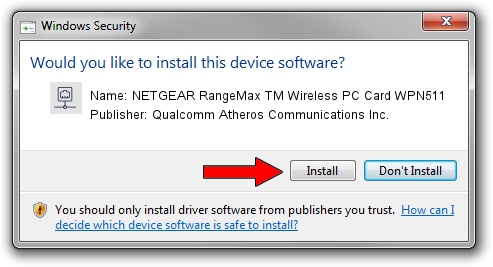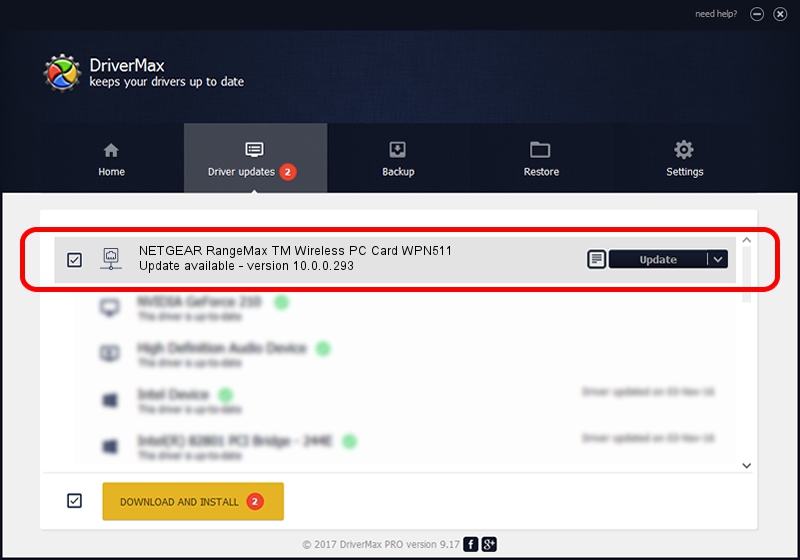Advertising seems to be blocked by your browser.
The ads help us provide this software and web site to you for free.
Please support our project by allowing our site to show ads.
Home /
Manufacturers /
Qualcomm Atheros Communications Inc. /
NETGEAR RangeMax TM Wireless PC Card WPN511 /
PCI/VEN_168C&DEV_0013&SUBSYS_5D001385 /
10.0.0.293 Jun 22, 2014
Qualcomm Atheros Communications Inc. NETGEAR RangeMax TM Wireless PC Card WPN511 - two ways of downloading and installing the driver
NETGEAR RangeMax TM Wireless PC Card WPN511 is a Network Adapters hardware device. The Windows version of this driver was developed by Qualcomm Atheros Communications Inc.. The hardware id of this driver is PCI/VEN_168C&DEV_0013&SUBSYS_5D001385.
1. Manually install Qualcomm Atheros Communications Inc. NETGEAR RangeMax TM Wireless PC Card WPN511 driver
- Download the driver setup file for Qualcomm Atheros Communications Inc. NETGEAR RangeMax TM Wireless PC Card WPN511 driver from the link below. This is the download link for the driver version 10.0.0.293 released on 2014-06-22.
- Start the driver setup file from a Windows account with administrative rights. If your UAC (User Access Control) is running then you will have to confirm the installation of the driver and run the setup with administrative rights.
- Go through the driver installation wizard, which should be pretty straightforward. The driver installation wizard will scan your PC for compatible devices and will install the driver.
- Shutdown and restart your PC and enjoy the new driver, it is as simple as that.
This driver received an average rating of 3.3 stars out of 36819 votes.
2. How to install Qualcomm Atheros Communications Inc. NETGEAR RangeMax TM Wireless PC Card WPN511 driver using DriverMax
The most important advantage of using DriverMax is that it will install the driver for you in the easiest possible way and it will keep each driver up to date, not just this one. How easy can you install a driver with DriverMax? Let's follow a few steps!
- Start DriverMax and press on the yellow button named ~SCAN FOR DRIVER UPDATES NOW~. Wait for DriverMax to scan and analyze each driver on your PC.
- Take a look at the list of driver updates. Scroll the list down until you find the Qualcomm Atheros Communications Inc. NETGEAR RangeMax TM Wireless PC Card WPN511 driver. Click the Update button.
- That's all, the driver is now installed!