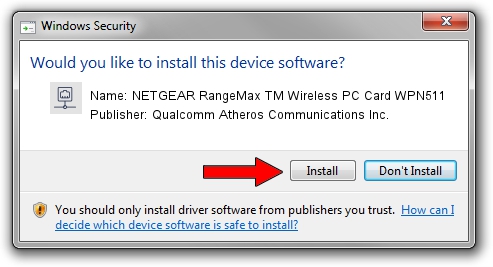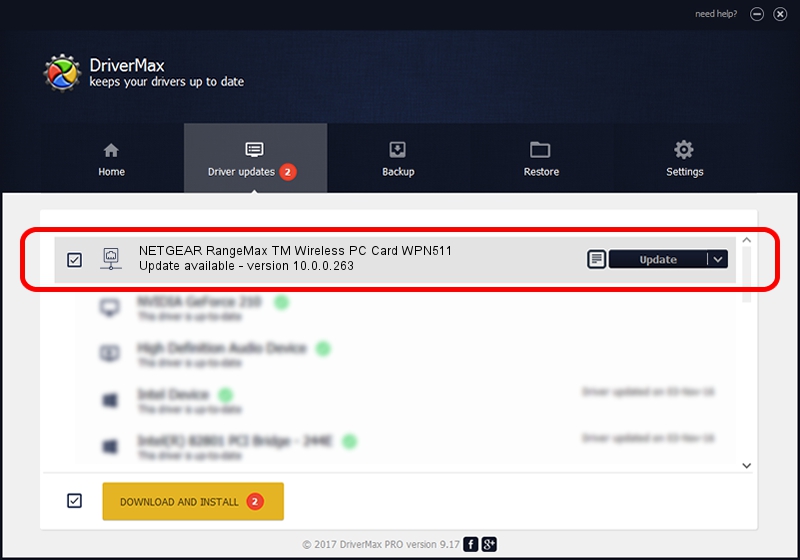Advertising seems to be blocked by your browser.
The ads help us provide this software and web site to you for free.
Please support our project by allowing our site to show ads.
Home /
Manufacturers /
Qualcomm Atheros Communications Inc. /
NETGEAR RangeMax TM Wireless PC Card WPN511 /
PCI/VEN_168C&DEV_0013&SUBSYS_5D001385 /
10.0.0.263 Aug 07, 2013
Qualcomm Atheros Communications Inc. NETGEAR RangeMax TM Wireless PC Card WPN511 how to download and install the driver
NETGEAR RangeMax TM Wireless PC Card WPN511 is a Network Adapters hardware device. This driver was developed by Qualcomm Atheros Communications Inc.. In order to make sure you are downloading the exact right driver the hardware id is PCI/VEN_168C&DEV_0013&SUBSYS_5D001385.
1. Install Qualcomm Atheros Communications Inc. NETGEAR RangeMax TM Wireless PC Card WPN511 driver manually
- You can download from the link below the driver installer file for the Qualcomm Atheros Communications Inc. NETGEAR RangeMax TM Wireless PC Card WPN511 driver. The archive contains version 10.0.0.263 released on 2013-08-07 of the driver.
- Start the driver installer file from a user account with the highest privileges (rights). If your User Access Control (UAC) is running please confirm the installation of the driver and run the setup with administrative rights.
- Go through the driver installation wizard, which will guide you; it should be pretty easy to follow. The driver installation wizard will scan your computer and will install the right driver.
- When the operation finishes restart your computer in order to use the updated driver. As you can see it was quite smple to install a Windows driver!
This driver was installed by many users and received an average rating of 4 stars out of 47575 votes.
2. The easy way: using DriverMax to install Qualcomm Atheros Communications Inc. NETGEAR RangeMax TM Wireless PC Card WPN511 driver
The most important advantage of using DriverMax is that it will setup the driver for you in just a few seconds and it will keep each driver up to date, not just this one. How easy can you install a driver using DriverMax? Let's take a look!
- Start DriverMax and click on the yellow button that says ~SCAN FOR DRIVER UPDATES NOW~. Wait for DriverMax to scan and analyze each driver on your PC.
- Take a look at the list of detected driver updates. Search the list until you find the Qualcomm Atheros Communications Inc. NETGEAR RangeMax TM Wireless PC Card WPN511 driver. Click on Update.
- That's it, you installed your first driver!

Jun 20 2016 12:48PM / Written by Daniel Statescu for DriverMax
follow @DanielStatescu