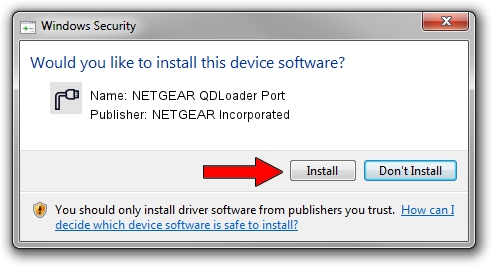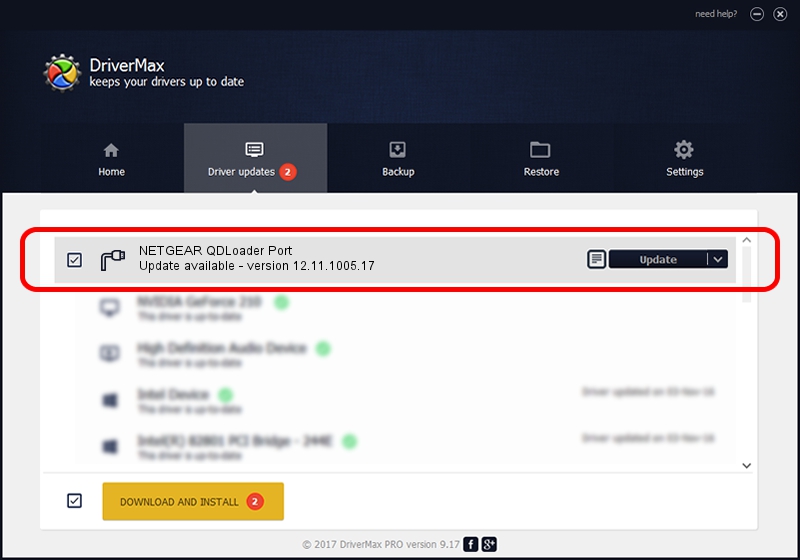Advertising seems to be blocked by your browser.
The ads help us provide this software and web site to you for free.
Please support our project by allowing our site to show ads.
Home /
Manufacturers /
NETGEAR Incorporated /
NETGEAR QDLoader Port /
USB/VID_1199&PID_9052 /
12.11.1005.17 May 10, 2013
NETGEAR Incorporated NETGEAR QDLoader Port - two ways of downloading and installing the driver
NETGEAR QDLoader Port is a Ports hardware device. The developer of this driver was NETGEAR Incorporated. USB/VID_1199&PID_9052 is the matching hardware id of this device.
1. How to manually install NETGEAR Incorporated NETGEAR QDLoader Port driver
- Download the setup file for NETGEAR Incorporated NETGEAR QDLoader Port driver from the link below. This download link is for the driver version 12.11.1005.17 dated 2013-05-10.
- Start the driver installation file from a Windows account with administrative rights. If your User Access Control (UAC) is enabled then you will have to accept of the driver and run the setup with administrative rights.
- Go through the driver installation wizard, which should be quite easy to follow. The driver installation wizard will scan your PC for compatible devices and will install the driver.
- Shutdown and restart your computer and enjoy the new driver, it is as simple as that.
Size of this driver: 119901 bytes (117.09 KB)
This driver was installed by many users and received an average rating of 5 stars out of 47279 votes.
This driver is fully compatible with the following versions of Windows:
- This driver works on Windows 2000 32 bits
- This driver works on Windows Server 2003 32 bits
- This driver works on Windows XP 32 bits
- This driver works on Windows Vista 32 bits
- This driver works on Windows 7 32 bits
- This driver works on Windows 8 32 bits
- This driver works on Windows 8.1 32 bits
- This driver works on Windows 10 32 bits
- This driver works on Windows 11 32 bits
2. The easy way: using DriverMax to install NETGEAR Incorporated NETGEAR QDLoader Port driver
The most important advantage of using DriverMax is that it will setup the driver for you in just a few seconds and it will keep each driver up to date. How can you install a driver with DriverMax? Let's take a look!
- Open DriverMax and press on the yellow button that says ~SCAN FOR DRIVER UPDATES NOW~. Wait for DriverMax to analyze each driver on your PC.
- Take a look at the list of detected driver updates. Search the list until you locate the NETGEAR Incorporated NETGEAR QDLoader Port driver. Click on Update.
- Finished installing the driver!

Aug 12 2016 2:16AM / Written by Andreea Kartman for DriverMax
follow @DeeaKartman