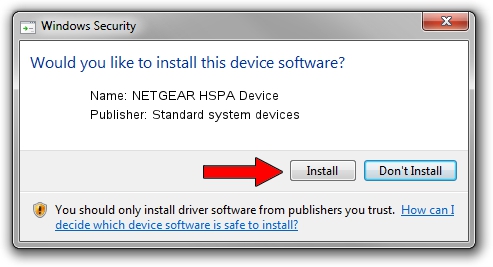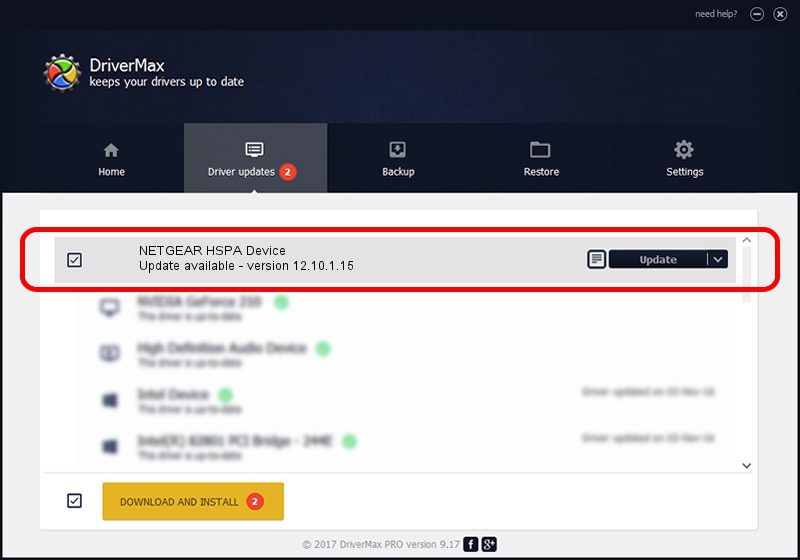Advertising seems to be blocked by your browser.
The ads help us provide this software and web site to you for free.
Please support our project by allowing our site to show ads.
Home /
Manufacturers /
Standard system devices /
NETGEAR HSPA Device /
USB/VID_1199&PID_6882 /
12.10.1.15 Jul 11, 2013
Standard system devices NETGEAR HSPA Device - two ways of downloading and installing the driver
NETGEAR HSPA Device is a USB Universal Serial Bus device. This Windows driver was developed by Standard system devices. In order to make sure you are downloading the exact right driver the hardware id is USB/VID_1199&PID_6882.
1. How to manually install Standard system devices NETGEAR HSPA Device driver
- You can download from the link below the driver installer file for the Standard system devices NETGEAR HSPA Device driver. The archive contains version 12.10.1.15 released on 2013-07-11 of the driver.
- Run the driver installer file from a user account with the highest privileges (rights). If your UAC (User Access Control) is enabled please confirm the installation of the driver and run the setup with administrative rights.
- Go through the driver setup wizard, which will guide you; it should be quite easy to follow. The driver setup wizard will analyze your computer and will install the right driver.
- When the operation finishes restart your PC in order to use the updated driver. It is as simple as that to install a Windows driver!
File size of the driver: 67768 bytes (66.18 KB)
This driver received an average rating of 4 stars out of 70542 votes.
This driver will work for the following versions of Windows:
- This driver works on Windows 2000 64 bits
- This driver works on Windows Server 2003 64 bits
- This driver works on Windows XP 64 bits
- This driver works on Windows Vista 64 bits
- This driver works on Windows 7 64 bits
2. How to install Standard system devices NETGEAR HSPA Device driver using DriverMax
The advantage of using DriverMax is that it will setup the driver for you in just a few seconds and it will keep each driver up to date, not just this one. How can you install a driver using DriverMax? Let's see!
- Start DriverMax and press on the yellow button that says ~SCAN FOR DRIVER UPDATES NOW~. Wait for DriverMax to scan and analyze each driver on your PC.
- Take a look at the list of detected driver updates. Search the list until you locate the Standard system devices NETGEAR HSPA Device driver. Click the Update button.
- Enjoy using the updated driver! :)

Jun 1 2024 7:32PM / Written by Dan Armano for DriverMax
follow @danarm