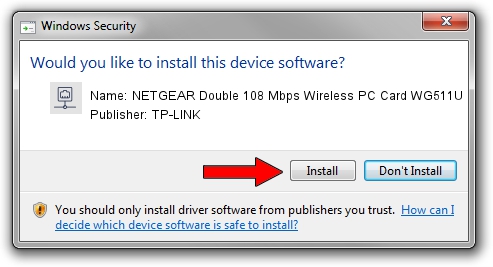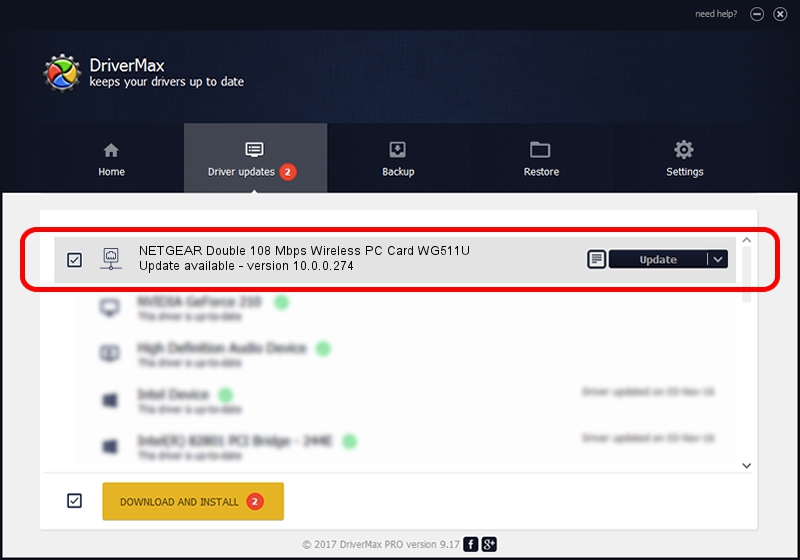Advertising seems to be blocked by your browser.
The ads help us provide this software and web site to you for free.
Please support our project by allowing our site to show ads.
Home /
Manufacturers /
TP-LINK /
NETGEAR Double 108 Mbps Wireless PC Card WG511U /
PCI/VEN_168C&DEV_0013&SUBSYS_4F001385 /
10.0.0.274 Nov 12, 2013
TP-LINK NETGEAR Double 108 Mbps Wireless PC Card WG511U how to download and install the driver
NETGEAR Double 108 Mbps Wireless PC Card WG511U is a Network Adapters device. The developer of this driver was TP-LINK. The hardware id of this driver is PCI/VEN_168C&DEV_0013&SUBSYS_4F001385.
1. Install TP-LINK NETGEAR Double 108 Mbps Wireless PC Card WG511U driver manually
- You can download from the link below the driver setup file for the TP-LINK NETGEAR Double 108 Mbps Wireless PC Card WG511U driver. The archive contains version 10.0.0.274 released on 2013-11-12 of the driver.
- Start the driver installer file from a user account with administrative rights. If your UAC (User Access Control) is enabled please confirm the installation of the driver and run the setup with administrative rights.
- Follow the driver setup wizard, which will guide you; it should be pretty easy to follow. The driver setup wizard will analyze your PC and will install the right driver.
- When the operation finishes shutdown and restart your computer in order to use the updated driver. As you can see it was quite smple to install a Windows driver!
File size of the driver: 1387406 bytes (1.32 MB)
This driver was installed by many users and received an average rating of 5 stars out of 71092 votes.
This driver is fully compatible with the following versions of Windows:
- This driver works on Windows 8 64 bits
- This driver works on Windows 8.1 64 bits
- This driver works on Windows 10 64 bits
- This driver works on Windows 11 64 bits
2. The easy way: using DriverMax to install TP-LINK NETGEAR Double 108 Mbps Wireless PC Card WG511U driver
The advantage of using DriverMax is that it will setup the driver for you in the easiest possible way and it will keep each driver up to date. How can you install a driver with DriverMax? Let's see!
- Open DriverMax and push on the yellow button that says ~SCAN FOR DRIVER UPDATES NOW~. Wait for DriverMax to scan and analyze each driver on your PC.
- Take a look at the list of available driver updates. Search the list until you find the TP-LINK NETGEAR Double 108 Mbps Wireless PC Card WG511U driver. Click the Update button.
- That's it, you installed your first driver!

Jan 17 2024 5:54AM / Written by Daniel Statescu for DriverMax
follow @DanielStatescu