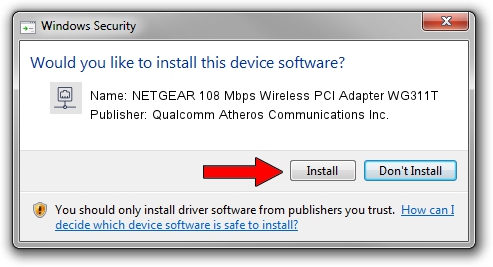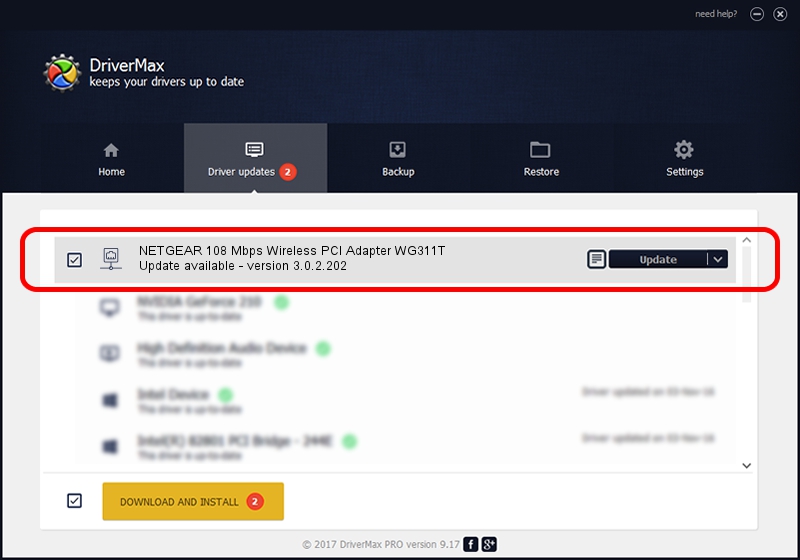Advertising seems to be blocked by your browser.
The ads help us provide this software and web site to you for free.
Please support our project by allowing our site to show ads.
Home /
Manufacturers /
Qualcomm Atheros Communications Inc. /
NETGEAR 108 Mbps Wireless PCI Adapter WG311T /
PCI/VEN_168C&DEV_0013&SUBSYS_5A001385 /
3.0.2.202 Jan 29, 2016
Qualcomm Atheros Communications Inc. NETGEAR 108 Mbps Wireless PCI Adapter WG311T driver download and installation
NETGEAR 108 Mbps Wireless PCI Adapter WG311T is a Network Adapters device. This driver was developed by Qualcomm Atheros Communications Inc.. The hardware id of this driver is PCI/VEN_168C&DEV_0013&SUBSYS_5A001385.
1. Install Qualcomm Atheros Communications Inc. NETGEAR 108 Mbps Wireless PCI Adapter WG311T driver manually
- You can download from the link below the driver installer file for the Qualcomm Atheros Communications Inc. NETGEAR 108 Mbps Wireless PCI Adapter WG311T driver. The archive contains version 3.0.2.202 dated 2016-01-29 of the driver.
- Run the driver installer file from a user account with administrative rights. If your User Access Control (UAC) is enabled please confirm the installation of the driver and run the setup with administrative rights.
- Go through the driver installation wizard, which will guide you; it should be quite easy to follow. The driver installation wizard will analyze your computer and will install the right driver.
- When the operation finishes restart your computer in order to use the updated driver. It is as simple as that to install a Windows driver!
Driver file size: 1238608 bytes (1.18 MB)
This driver received an average rating of 3.7 stars out of 58853 votes.
This driver will work for the following versions of Windows:
- This driver works on Windows 8 32 bits
- This driver works on Windows 8.1 32 bits
- This driver works on Windows 10 32 bits
- This driver works on Windows 11 32 bits
2. Using DriverMax to install Qualcomm Atheros Communications Inc. NETGEAR 108 Mbps Wireless PCI Adapter WG311T driver
The most important advantage of using DriverMax is that it will setup the driver for you in just a few seconds and it will keep each driver up to date, not just this one. How can you install a driver using DriverMax? Let's take a look!
- Start DriverMax and click on the yellow button that says ~SCAN FOR DRIVER UPDATES NOW~. Wait for DriverMax to scan and analyze each driver on your PC.
- Take a look at the list of detected driver updates. Search the list until you locate the Qualcomm Atheros Communications Inc. NETGEAR 108 Mbps Wireless PCI Adapter WG311T driver. Click the Update button.
- That's all, the driver is now installed!

Dec 10 2023 9:09PM / Written by Daniel Statescu for DriverMax
follow @DanielStatescu