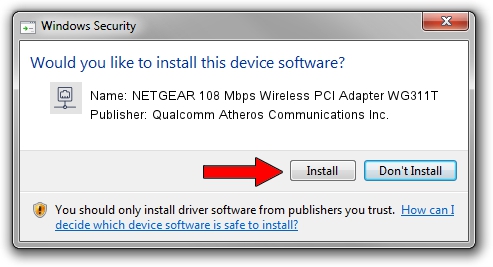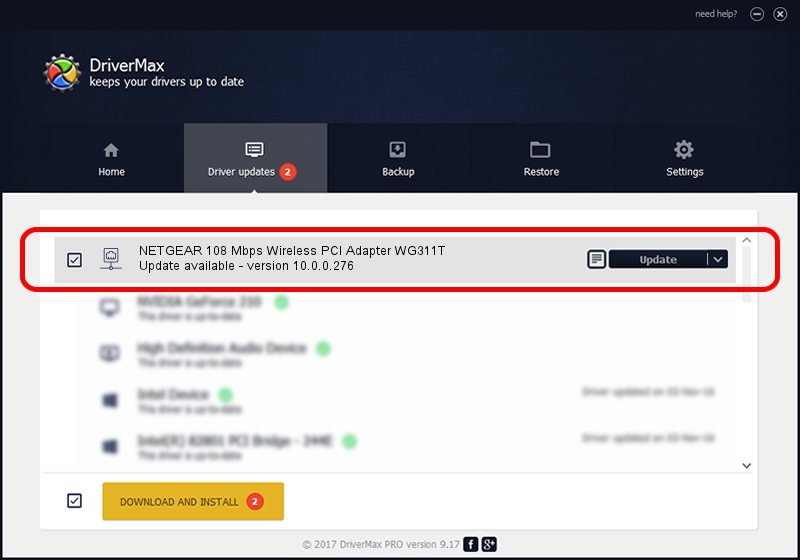Advertising seems to be blocked by your browser.
The ads help us provide this software and web site to you for free.
Please support our project by allowing our site to show ads.
Home /
Manufacturers /
Qualcomm Atheros Communications Inc. /
NETGEAR 108 Mbps Wireless PCI Adapter WG311T /
PCI/VEN_168C&DEV_0013&SUBSYS_5A001385 /
10.0.0.276 Mar 07, 2014
Driver for Qualcomm Atheros Communications Inc. NETGEAR 108 Mbps Wireless PCI Adapter WG311T - downloading and installing it
NETGEAR 108 Mbps Wireless PCI Adapter WG311T is a Network Adapters hardware device. The Windows version of this driver was developed by Qualcomm Atheros Communications Inc.. In order to make sure you are downloading the exact right driver the hardware id is PCI/VEN_168C&DEV_0013&SUBSYS_5A001385.
1. Manually install Qualcomm Atheros Communications Inc. NETGEAR 108 Mbps Wireless PCI Adapter WG311T driver
- Download the driver setup file for Qualcomm Atheros Communications Inc. NETGEAR 108 Mbps Wireless PCI Adapter WG311T driver from the location below. This download link is for the driver version 10.0.0.276 dated 2014-03-07.
- Run the driver setup file from a Windows account with the highest privileges (rights). If your UAC (User Access Control) is running then you will have to confirm the installation of the driver and run the setup with administrative rights.
- Go through the driver installation wizard, which should be pretty straightforward. The driver installation wizard will analyze your PC for compatible devices and will install the driver.
- Shutdown and restart your PC and enjoy the fresh driver, it is as simple as that.
This driver was installed by many users and received an average rating of 3.5 stars out of 64449 votes.
2. Installing the Qualcomm Atheros Communications Inc. NETGEAR 108 Mbps Wireless PCI Adapter WG311T driver using DriverMax: the easy way
The advantage of using DriverMax is that it will setup the driver for you in just a few seconds and it will keep each driver up to date. How easy can you install a driver using DriverMax? Let's take a look!
- Open DriverMax and push on the yellow button that says ~SCAN FOR DRIVER UPDATES NOW~. Wait for DriverMax to scan and analyze each driver on your computer.
- Take a look at the list of detected driver updates. Search the list until you locate the Qualcomm Atheros Communications Inc. NETGEAR 108 Mbps Wireless PCI Adapter WG311T driver. Click on Update.
- That's it, you installed your first driver!

Aug 7 2016 12:36AM / Written by Dan Armano for DriverMax
follow @danarm