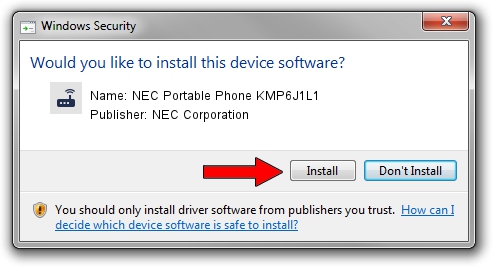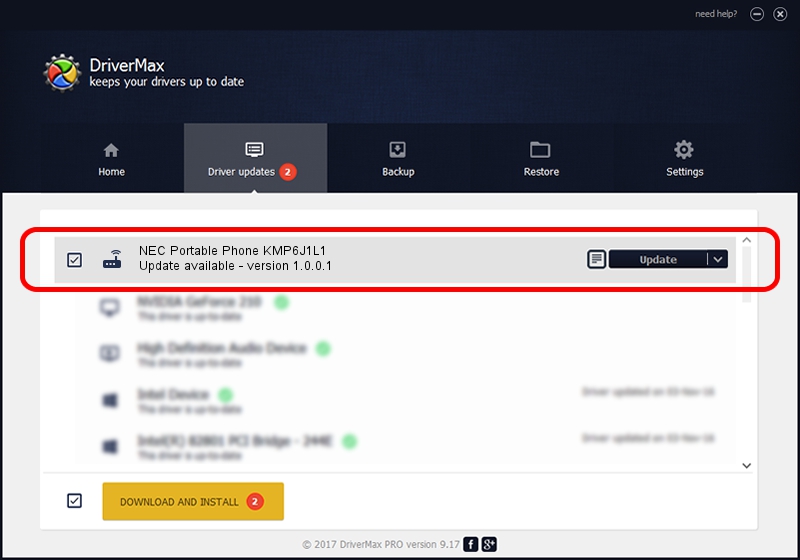Advertising seems to be blocked by your browser.
The ads help us provide this software and web site to you for free.
Please support our project by allowing our site to show ads.
Home /
Manufacturers /
NEC Corporation /
NEC Portable Phone KMP6J1L1 /
WDM_MODEM/VID_0409&PID_011C&MODEM /
1.0.0.1 Dec 10, 2003
Driver for NEC Corporation NEC Portable Phone KMP6J1L1 - downloading and installing it
NEC Portable Phone KMP6J1L1 is a Modem hardware device. The Windows version of this driver was developed by NEC Corporation. WDM_MODEM/VID_0409&PID_011C&MODEM is the matching hardware id of this device.
1. Manually install NEC Corporation NEC Portable Phone KMP6J1L1 driver
- Download the driver setup file for NEC Corporation NEC Portable Phone KMP6J1L1 driver from the location below. This download link is for the driver version 1.0.0.1 released on 2003-12-10.
- Start the driver installation file from a Windows account with administrative rights. If your UAC (User Access Control) is running then you will have to confirm the installation of the driver and run the setup with administrative rights.
- Go through the driver setup wizard, which should be quite easy to follow. The driver setup wizard will scan your PC for compatible devices and will install the driver.
- Restart your PC and enjoy the new driver, it is as simple as that.
This driver was rated with an average of 3 stars by 57880 users.
2. How to use DriverMax to install NEC Corporation NEC Portable Phone KMP6J1L1 driver
The most important advantage of using DriverMax is that it will setup the driver for you in the easiest possible way and it will keep each driver up to date, not just this one. How easy can you install a driver using DriverMax? Let's follow a few steps!
- Open DriverMax and press on the yellow button that says ~SCAN FOR DRIVER UPDATES NOW~. Wait for DriverMax to analyze each driver on your computer.
- Take a look at the list of driver updates. Search the list until you locate the NEC Corporation NEC Portable Phone KMP6J1L1 driver. Click the Update button.
- Finished installing the driver!

Jul 22 2016 6:59AM / Written by Dan Armano for DriverMax
follow @danarm