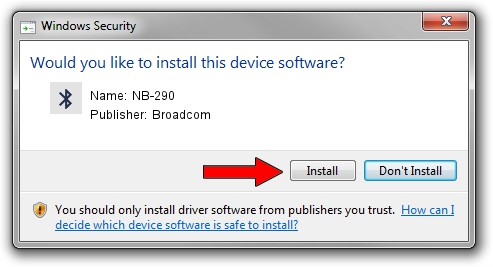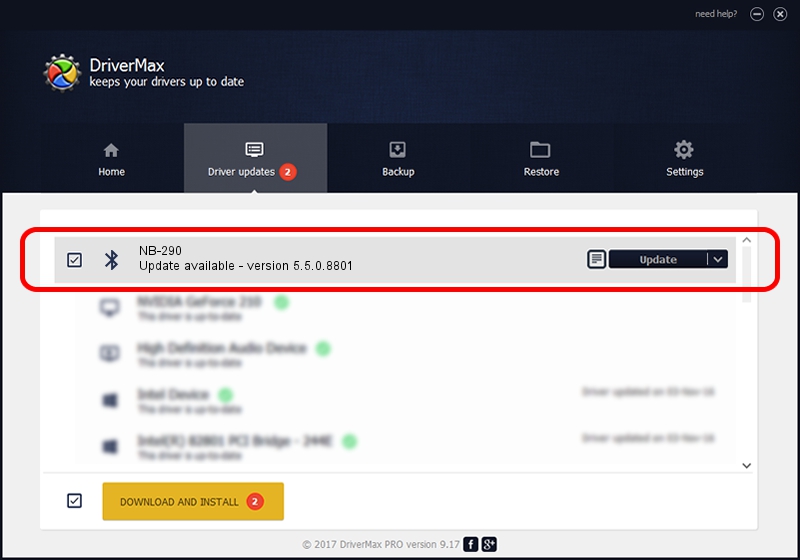Advertising seems to be blocked by your browser.
The ads help us provide this software and web site to you for free.
Please support our project by allowing our site to show ads.
Driver for Broadcom NB-290 - downloading and installing it
NB-290 is a Bluetooth for Windows hardware device. This driver was developed by Broadcom. USB/VID_0B05&PID_178A is the matching hardware id of this device.
1. How to manually install Broadcom NB-290 driver
- You can download from the link below the driver setup file for the Broadcom NB-290 driver. The archive contains version 5.5.0.8801 released on 2010-05-10 of the driver.
- Run the driver installer file from a user account with the highest privileges (rights). If your UAC (User Access Control) is enabled please accept of the driver and run the setup with administrative rights.
- Go through the driver installation wizard, which will guide you; it should be pretty easy to follow. The driver installation wizard will scan your PC and will install the right driver.
- When the operation finishes shutdown and restart your computer in order to use the updated driver. As you can see it was quite smple to install a Windows driver!
This driver was installed by many users and received an average rating of 3.1 stars out of 76277 votes.
2. The easy way: using DriverMax to install Broadcom NB-290 driver
The advantage of using DriverMax is that it will setup the driver for you in the easiest possible way and it will keep each driver up to date, not just this one. How easy can you install a driver using DriverMax? Let's see!
- Start DriverMax and push on the yellow button that says ~SCAN FOR DRIVER UPDATES NOW~. Wait for DriverMax to scan and analyze each driver on your computer.
- Take a look at the list of available driver updates. Scroll the list down until you find the Broadcom NB-290 driver. Click the Update button.
- That's it, you installed your first driver!

Jul 22 2016 5:40PM / Written by Daniel Statescu for DriverMax
follow @DanielStatescu