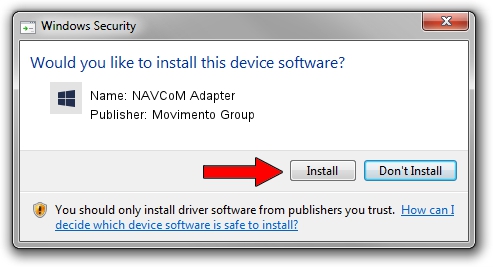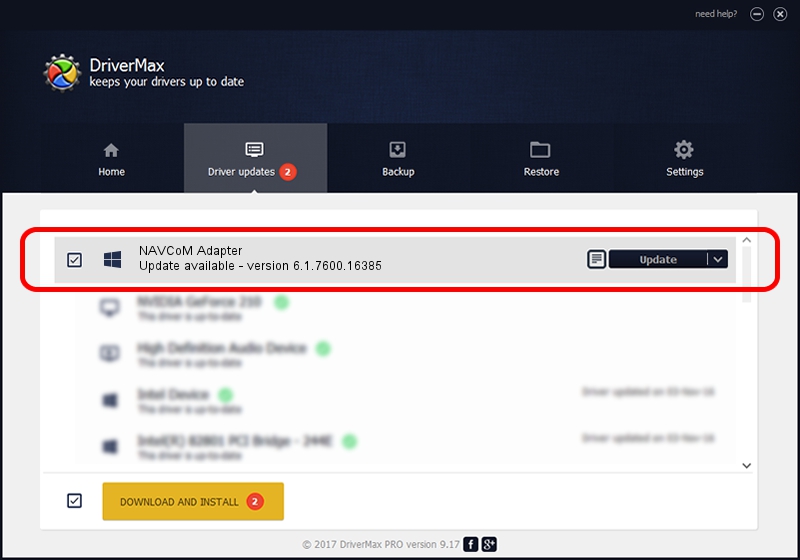Advertising seems to be blocked by your browser.
The ads help us provide this software and web site to you for free.
Please support our project by allowing our site to show ads.
Home /
Manufacturers /
Movimento Group /
NAVCoM Adapter /
USB/VID_178E&PID_0022&REV_0001 /
6.1.7600.16385 Sep 05, 2014
Movimento Group NAVCoM Adapter - two ways of downloading and installing the driver
NAVCoM Adapter is a Movimento USB Adapters device. The Windows version of this driver was developed by Movimento Group. The hardware id of this driver is USB/VID_178E&PID_0022&REV_0001.
1. Movimento Group NAVCoM Adapter driver - how to install it manually
- You can download from the link below the driver installer file for the Movimento Group NAVCoM Adapter driver. The archive contains version 6.1.7600.16385 dated 2014-09-05 of the driver.
- Start the driver installer file from a user account with the highest privileges (rights). If your UAC (User Access Control) is running please confirm the installation of the driver and run the setup with administrative rights.
- Go through the driver installation wizard, which will guide you; it should be pretty easy to follow. The driver installation wizard will analyze your PC and will install the right driver.
- When the operation finishes restart your computer in order to use the updated driver. It is as simple as that to install a Windows driver!
Driver rating 3.4 stars out of 19749 votes.
2. How to install Movimento Group NAVCoM Adapter driver using DriverMax
The advantage of using DriverMax is that it will setup the driver for you in the easiest possible way and it will keep each driver up to date, not just this one. How easy can you install a driver using DriverMax? Let's take a look!
- Open DriverMax and click on the yellow button named ~SCAN FOR DRIVER UPDATES NOW~. Wait for DriverMax to scan and analyze each driver on your computer.
- Take a look at the list of available driver updates. Search the list until you locate the Movimento Group NAVCoM Adapter driver. Click on Update.
- That's all, the driver is now installed!

Jun 20 2016 12:48PM / Written by Andreea Kartman for DriverMax
follow @DeeaKartman