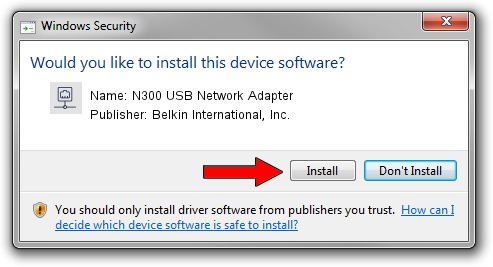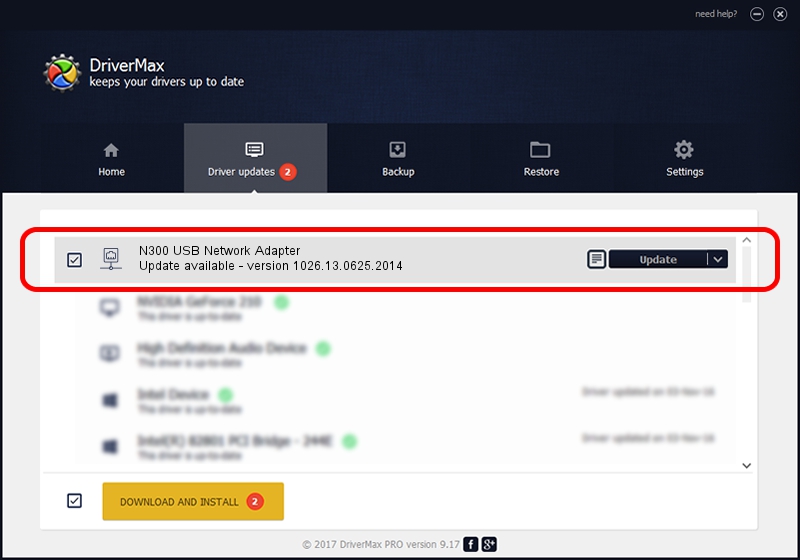Advertising seems to be blocked by your browser.
The ads help us provide this software and web site to you for free.
Please support our project by allowing our site to show ads.
Home /
Manufacturers /
Belkin International, Inc. /
N300 USB Network Adapter /
USB/VID_050D&PID_2103 /
1026.13.0625.2014 Jul 30, 2014
Driver for Belkin International, Inc. N300 USB Network Adapter - downloading and installing it
N300 USB Network Adapter is a Network Adapters device. This driver was developed by Belkin International, Inc.. USB/VID_050D&PID_2103 is the matching hardware id of this device.
1. How to manually install Belkin International, Inc. N300 USB Network Adapter driver
- Download the setup file for Belkin International, Inc. N300 USB Network Adapter driver from the link below. This download link is for the driver version 1026.13.0625.2014 released on 2014-07-30.
- Start the driver installation file from a Windows account with the highest privileges (rights). If your UAC (User Access Control) is enabled then you will have to accept of the driver and run the setup with administrative rights.
- Follow the driver setup wizard, which should be quite straightforward. The driver setup wizard will scan your PC for compatible devices and will install the driver.
- Restart your computer and enjoy the new driver, as you can see it was quite smple.
Driver rating 3 stars out of 59192 votes.
2. How to install Belkin International, Inc. N300 USB Network Adapter driver using DriverMax
The advantage of using DriverMax is that it will install the driver for you in just a few seconds and it will keep each driver up to date, not just this one. How can you install a driver using DriverMax? Let's follow a few steps!
- Start DriverMax and click on the yellow button named ~SCAN FOR DRIVER UPDATES NOW~. Wait for DriverMax to scan and analyze each driver on your computer.
- Take a look at the list of available driver updates. Search the list until you locate the Belkin International, Inc. N300 USB Network Adapter driver. Click the Update button.
- Finished installing the driver!

Jun 20 2016 12:48PM / Written by Andreea Kartman for DriverMax
follow @DeeaKartman