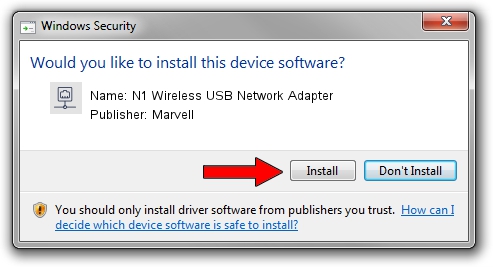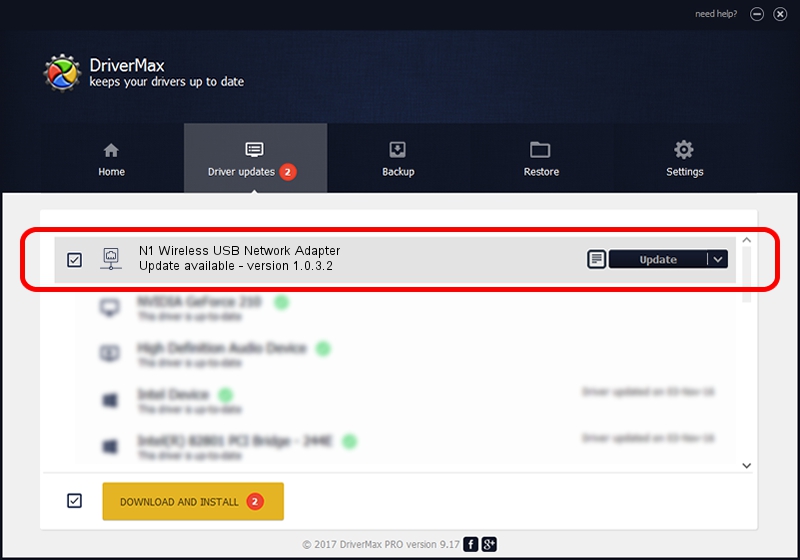Advertising seems to be blocked by your browser.
The ads help us provide this software and web site to you for free.
Please support our project by allowing our site to show ads.
Home /
Manufacturers /
Marvell /
N1 Wireless USB Network Adapter /
USB/VID_1799&PID_8051 /
1.0.3.2 Sep 11, 2007
Marvell N1 Wireless USB Network Adapter how to download and install the driver
N1 Wireless USB Network Adapter is a Network Adapters device. This Windows driver was developed by Marvell. The hardware id of this driver is USB/VID_1799&PID_8051.
1. Marvell N1 Wireless USB Network Adapter - install the driver manually
- You can download from the link below the driver installer file for the Marvell N1 Wireless USB Network Adapter driver. The archive contains version 1.0.3.2 released on 2007-09-11 of the driver.
- Start the driver installer file from a user account with administrative rights. If your User Access Control Service (UAC) is enabled please confirm the installation of the driver and run the setup with administrative rights.
- Follow the driver installation wizard, which will guide you; it should be quite easy to follow. The driver installation wizard will analyze your computer and will install the right driver.
- When the operation finishes shutdown and restart your computer in order to use the updated driver. As you can see it was quite smple to install a Windows driver!
Driver rating 3.4 stars out of 93543 votes.
2. How to install Marvell N1 Wireless USB Network Adapter driver using DriverMax
The most important advantage of using DriverMax is that it will install the driver for you in the easiest possible way and it will keep each driver up to date. How easy can you install a driver with DriverMax? Let's see!
- Start DriverMax and press on the yellow button named ~SCAN FOR DRIVER UPDATES NOW~. Wait for DriverMax to scan and analyze each driver on your computer.
- Take a look at the list of driver updates. Search the list until you locate the Marvell N1 Wireless USB Network Adapter driver. Click the Update button.
- That's all, the driver is now installed!