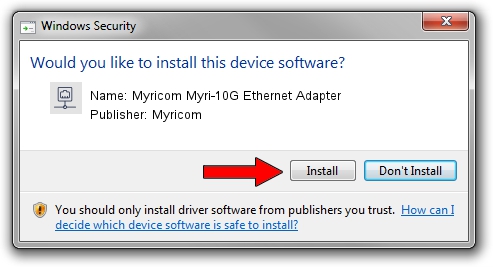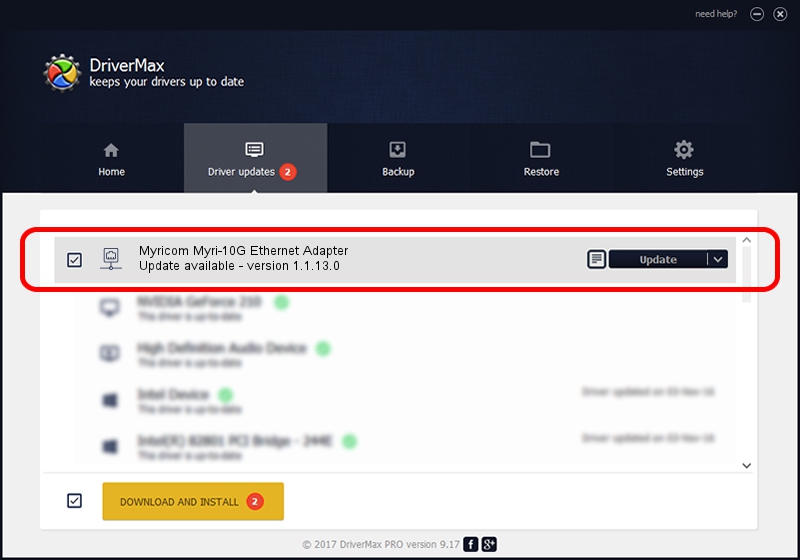Advertising seems to be blocked by your browser.
The ads help us provide this software and web site to you for free.
Please support our project by allowing our site to show ads.
Home /
Manufacturers /
Myricom /
Myricom Myri-10G Ethernet Adapter /
PCI/VEN_14C1&DEV_0008 /
1.1.13.0 Jul 05, 2013
Myricom Myricom Myri-10G Ethernet Adapter driver download and installation
Myricom Myri-10G Ethernet Adapter is a Network Adapters hardware device. The developer of this driver was Myricom. The hardware id of this driver is PCI/VEN_14C1&DEV_0008; this string has to match your hardware.
1. Myricom Myricom Myri-10G Ethernet Adapter - install the driver manually
- Download the driver setup file for Myricom Myricom Myri-10G Ethernet Adapter driver from the link below. This is the download link for the driver version 1.1.13.0 dated 2013-07-05.
- Start the driver installation file from a Windows account with administrative rights. If your User Access Control Service (UAC) is started then you will have to confirm the installation of the driver and run the setup with administrative rights.
- Follow the driver installation wizard, which should be pretty easy to follow. The driver installation wizard will analyze your PC for compatible devices and will install the driver.
- Restart your PC and enjoy the updated driver, it is as simple as that.
Size of this driver: 682221 bytes (666.23 KB)
This driver was rated with an average of 4 stars by 82150 users.
This driver will work for the following versions of Windows:
- This driver works on Windows 2000 64 bits
- This driver works on Windows Server 2003 64 bits
- This driver works on Windows XP 64 bits
- This driver works on Windows Vista 64 bits
- This driver works on Windows 7 64 bits
- This driver works on Windows 8 64 bits
- This driver works on Windows 8.1 64 bits
- This driver works on Windows 10 64 bits
- This driver works on Windows 11 64 bits
2. How to use DriverMax to install Myricom Myricom Myri-10G Ethernet Adapter driver
The advantage of using DriverMax is that it will install the driver for you in the easiest possible way and it will keep each driver up to date, not just this one. How can you install a driver using DriverMax? Let's follow a few steps!
- Start DriverMax and click on the yellow button that says ~SCAN FOR DRIVER UPDATES NOW~. Wait for DriverMax to scan and analyze each driver on your computer.
- Take a look at the list of available driver updates. Search the list until you locate the Myricom Myricom Myri-10G Ethernet Adapter driver. Click on Update.
- That's all, the driver is now installed!

Jun 20 2016 12:48PM / Written by Andreea Kartman for DriverMax
follow @DeeaKartman