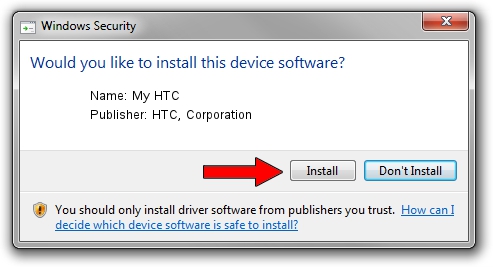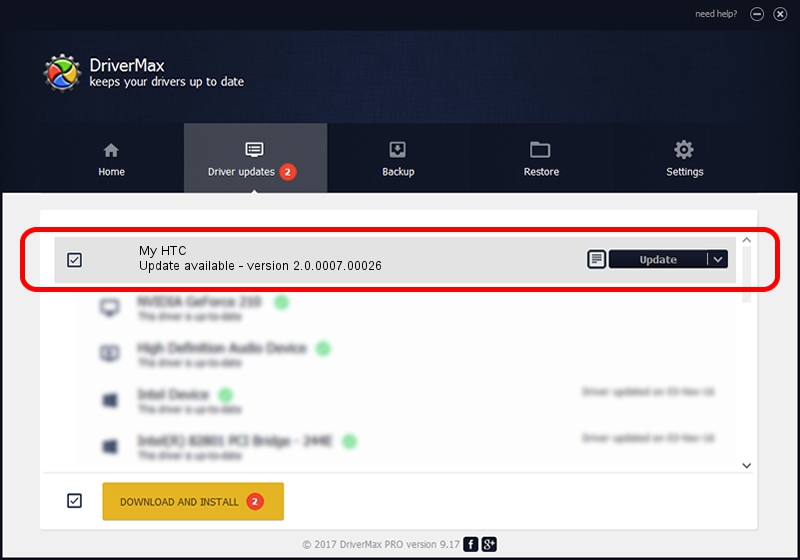Advertising seems to be blocked by your browser.
The ads help us provide this software and web site to you for free.
Please support our project by allowing our site to show ads.
Home /
Manufacturers /
HTC, Corporation /
My HTC /
USB/VID_0BB4&PID_0FF6&MI_02 /
2.0.0007.00026 Jul 25, 2014
HTC, Corporation My HTC how to download and install the driver
My HTC is a USB Universal Serial Bus device. This Windows driver was developed by HTC, Corporation. In order to make sure you are downloading the exact right driver the hardware id is USB/VID_0BB4&PID_0FF6&MI_02.
1. How to manually install HTC, Corporation My HTC driver
- You can download from the link below the driver setup file for the HTC, Corporation My HTC driver. The archive contains version 2.0.0007.00026 dated 2014-07-25 of the driver.
- Start the driver installer file from a user account with the highest privileges (rights). If your User Access Control Service (UAC) is started please accept of the driver and run the setup with administrative rights.
- Follow the driver setup wizard, which will guide you; it should be pretty easy to follow. The driver setup wizard will analyze your PC and will install the right driver.
- When the operation finishes restart your computer in order to use the updated driver. As you can see it was quite smple to install a Windows driver!
This driver was installed by many users and received an average rating of 3.6 stars out of 63442 votes.
2. How to install HTC, Corporation My HTC driver using DriverMax
The most important advantage of using DriverMax is that it will setup the driver for you in just a few seconds and it will keep each driver up to date, not just this one. How easy can you install a driver using DriverMax? Let's take a look!
- Start DriverMax and push on the yellow button that says ~SCAN FOR DRIVER UPDATES NOW~. Wait for DriverMax to scan and analyze each driver on your PC.
- Take a look at the list of driver updates. Scroll the list down until you locate the HTC, Corporation My HTC driver. Click the Update button.
- That's all, the driver is now installed!

Jun 26 2016 10:16AM / Written by Dan Armano for DriverMax
follow @danarm