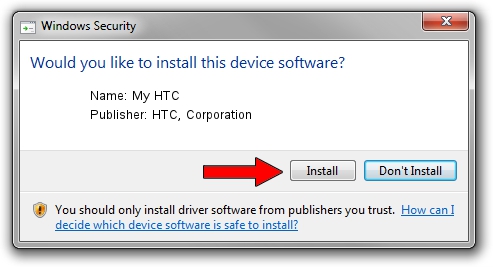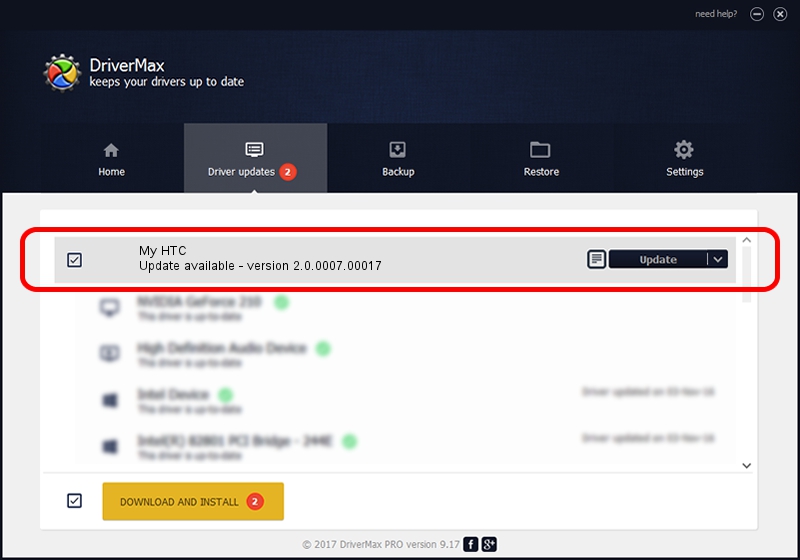Advertising seems to be blocked by your browser.
The ads help us provide this software and web site to you for free.
Please support our project by allowing our site to show ads.
Home /
Manufacturers /
HTC, Corporation /
My HTC /
USB/VID_0BB4&PID_0FDE&MI_01 /
2.0.0007.00017 Mar 13, 2013
HTC, Corporation My HTC how to download and install the driver
My HTC is a USB Universal Serial Bus device. This Windows driver was developed by HTC, Corporation. In order to make sure you are downloading the exact right driver the hardware id is USB/VID_0BB4&PID_0FDE&MI_01.
1. Manually install HTC, Corporation My HTC driver
- Download the setup file for HTC, Corporation My HTC driver from the location below. This is the download link for the driver version 2.0.0007.00017 released on 2013-03-13.
- Run the driver installation file from a Windows account with administrative rights. If your User Access Control (UAC) is running then you will have to confirm the installation of the driver and run the setup with administrative rights.
- Follow the driver installation wizard, which should be pretty straightforward. The driver installation wizard will analyze your PC for compatible devices and will install the driver.
- Shutdown and restart your PC and enjoy the new driver, it is as simple as that.
This driver was rated with an average of 3.1 stars by 84748 users.
2. Installing the HTC, Corporation My HTC driver using DriverMax: the easy way
The most important advantage of using DriverMax is that it will install the driver for you in just a few seconds and it will keep each driver up to date, not just this one. How can you install a driver with DriverMax? Let's take a look!
- Start DriverMax and press on the yellow button named ~SCAN FOR DRIVER UPDATES NOW~. Wait for DriverMax to analyze each driver on your computer.
- Take a look at the list of driver updates. Search the list until you find the HTC, Corporation My HTC driver. Click on Update.
- That's it, you installed your first driver!

Aug 7 2016 4:18PM / Written by Dan Armano for DriverMax
follow @danarm