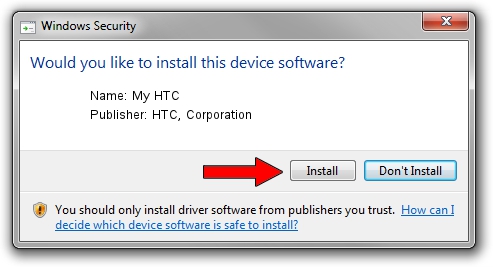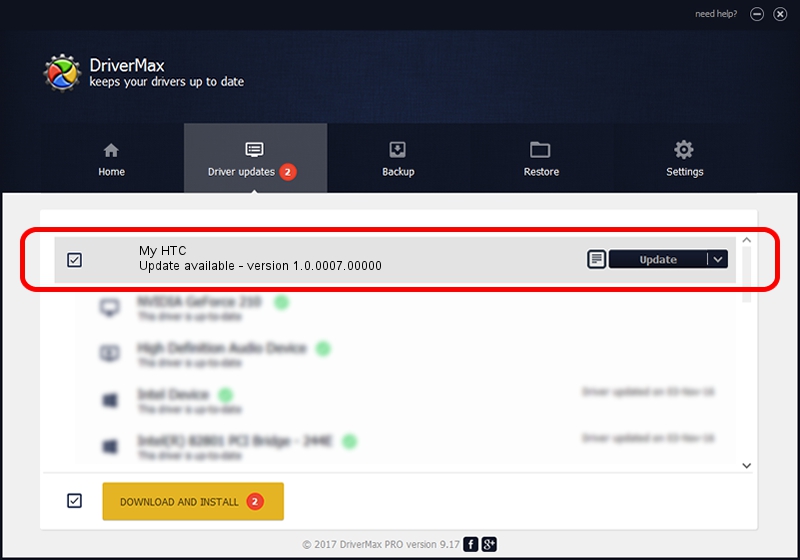Advertising seems to be blocked by your browser.
The ads help us provide this software and web site to you for free.
Please support our project by allowing our site to show ads.
Home /
Manufacturers /
HTC, Corporation /
My HTC /
USB/VID_0BB4&PID_0EDC&MI_01 /
1.0.0007.00000 Aug 27, 2008
HTC, Corporation My HTC how to download and install the driver
My HTC is a USB Universal Serial Bus hardware device. This Windows driver was developed by HTC, Corporation. The hardware id of this driver is USB/VID_0BB4&PID_0EDC&MI_01; this string has to match your hardware.
1. Manually install HTC, Corporation My HTC driver
- Download the driver setup file for HTC, Corporation My HTC driver from the location below. This download link is for the driver version 1.0.0007.00000 dated 2008-08-27.
- Run the driver installation file from a Windows account with administrative rights. If your UAC (User Access Control) is started then you will have to confirm the installation of the driver and run the setup with administrative rights.
- Follow the driver installation wizard, which should be pretty easy to follow. The driver installation wizard will analyze your PC for compatible devices and will install the driver.
- Shutdown and restart your PC and enjoy the new driver, it is as simple as that.
Download size of the driver: 1108028 bytes (1.06 MB)
This driver was installed by many users and received an average rating of 4.8 stars out of 91788 votes.
This driver will work for the following versions of Windows:
- This driver works on Windows 2000 32 bits
- This driver works on Windows Server 2003 32 bits
- This driver works on Windows XP 32 bits
- This driver works on Windows Vista 32 bits
- This driver works on Windows 7 32 bits
- This driver works on Windows 8 32 bits
- This driver works on Windows 8.1 32 bits
- This driver works on Windows 10 32 bits
- This driver works on Windows 11 32 bits
2. How to use DriverMax to install HTC, Corporation My HTC driver
The most important advantage of using DriverMax is that it will setup the driver for you in the easiest possible way and it will keep each driver up to date. How can you install a driver using DriverMax? Let's take a look!
- Open DriverMax and push on the yellow button that says ~SCAN FOR DRIVER UPDATES NOW~. Wait for DriverMax to scan and analyze each driver on your computer.
- Take a look at the list of driver updates. Scroll the list down until you locate the HTC, Corporation My HTC driver. Click the Update button.
- That's all, the driver is now installed!

Aug 14 2016 6:16PM / Written by Daniel Statescu for DriverMax
follow @DanielStatescu