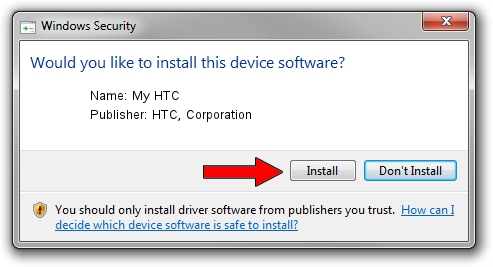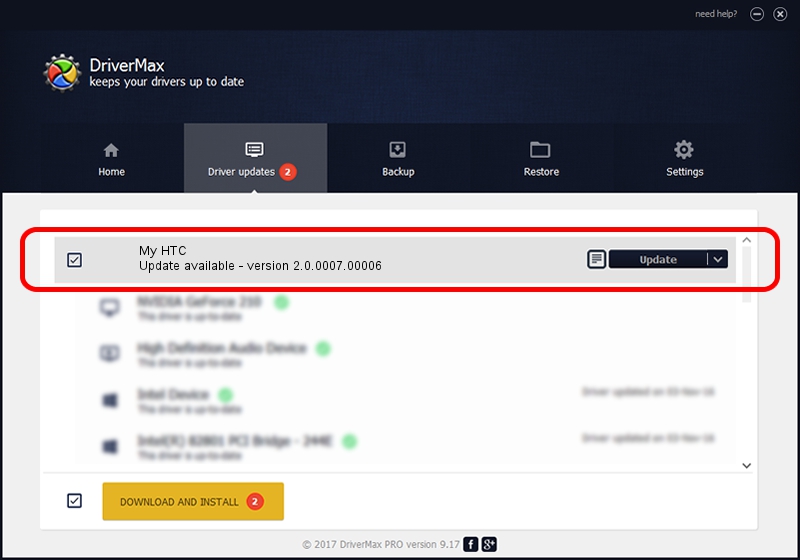Advertising seems to be blocked by your browser.
The ads help us provide this software and web site to you for free.
Please support our project by allowing our site to show ads.
Home /
Manufacturers /
HTC, Corporation /
My HTC /
USB/VID_0BB4&PID_0E5F&MI_01 /
2.0.0007.00006 Aug 10, 2011
HTC, Corporation My HTC how to download and install the driver
My HTC is a USB Universal Serial Bus hardware device. This Windows driver was developed by HTC, Corporation. The hardware id of this driver is USB/VID_0BB4&PID_0E5F&MI_01; this string has to match your hardware.
1. Manually install HTC, Corporation My HTC driver
- You can download from the link below the driver setup file for the HTC, Corporation My HTC driver. The archive contains version 2.0.0007.00006 released on 2011-08-10 of the driver.
- Run the driver installer file from a user account with administrative rights. If your User Access Control Service (UAC) is enabled please accept of the driver and run the setup with administrative rights.
- Go through the driver installation wizard, which will guide you; it should be pretty easy to follow. The driver installation wizard will analyze your computer and will install the right driver.
- When the operation finishes restart your PC in order to use the updated driver. As you can see it was quite smple to install a Windows driver!
Driver file size: 1110691 bytes (1.06 MB)
This driver was installed by many users and received an average rating of 4.7 stars out of 2888 votes.
This driver was released for the following versions of Windows:
- This driver works on Windows 2000 32 bits
- This driver works on Windows Server 2003 32 bits
- This driver works on Windows XP 32 bits
- This driver works on Windows Vista 32 bits
- This driver works on Windows 7 32 bits
- This driver works on Windows 8 32 bits
- This driver works on Windows 8.1 32 bits
- This driver works on Windows 10 32 bits
- This driver works on Windows 11 32 bits
2. Using DriverMax to install HTC, Corporation My HTC driver
The advantage of using DriverMax is that it will install the driver for you in just a few seconds and it will keep each driver up to date, not just this one. How can you install a driver using DriverMax? Let's take a look!
- Start DriverMax and push on the yellow button that says ~SCAN FOR DRIVER UPDATES NOW~. Wait for DriverMax to scan and analyze each driver on your computer.
- Take a look at the list of available driver updates. Search the list until you locate the HTC, Corporation My HTC driver. Click the Update button.
- Finished installing the driver!

Jul 10 2016 12:23PM / Written by Andreea Kartman for DriverMax
follow @DeeaKartman