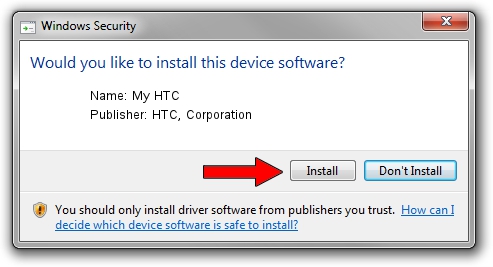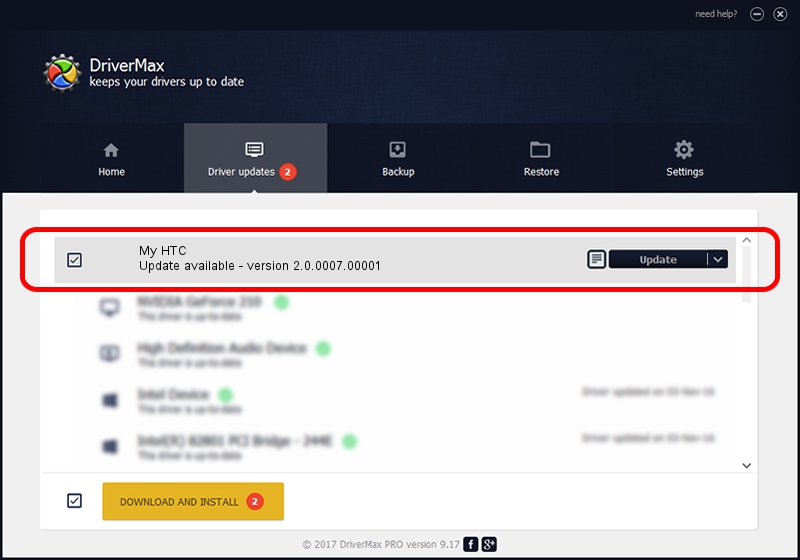Advertising seems to be blocked by your browser.
The ads help us provide this software and web site to you for free.
Please support our project by allowing our site to show ads.
Home /
Manufacturers /
HTC, Corporation /
My HTC /
USB/VID_0BB4&PID_0DFF&MI_01 /
2.0.0007.00001 Apr 19, 2010
HTC, Corporation My HTC - two ways of downloading and installing the driver
My HTC is a USB Universal Serial Bus hardware device. The Windows version of this driver was developed by HTC, Corporation. USB/VID_0BB4&PID_0DFF&MI_01 is the matching hardware id of this device.
1. How to manually install HTC, Corporation My HTC driver
- You can download from the link below the driver installer file for the HTC, Corporation My HTC driver. The archive contains version 2.0.0007.00001 released on 2010-04-19 of the driver.
- Run the driver installer file from a user account with administrative rights. If your User Access Control Service (UAC) is started please accept of the driver and run the setup with administrative rights.
- Follow the driver setup wizard, which will guide you; it should be quite easy to follow. The driver setup wizard will analyze your computer and will install the right driver.
- When the operation finishes restart your PC in order to use the updated driver. It is as simple as that to install a Windows driver!
Download size of the driver: 1108495 bytes (1.06 MB)
This driver was rated with an average of 4.7 stars by 9982 users.
This driver was released for the following versions of Windows:
- This driver works on Windows 2000 32 bits
- This driver works on Windows Server 2003 32 bits
- This driver works on Windows XP 32 bits
- This driver works on Windows Vista 32 bits
- This driver works on Windows 7 32 bits
- This driver works on Windows 8 32 bits
- This driver works on Windows 8.1 32 bits
- This driver works on Windows 10 32 bits
- This driver works on Windows 11 32 bits
2. Installing the HTC, Corporation My HTC driver using DriverMax: the easy way
The advantage of using DriverMax is that it will install the driver for you in the easiest possible way and it will keep each driver up to date, not just this one. How can you install a driver with DriverMax? Let's follow a few steps!
- Start DriverMax and push on the yellow button that says ~SCAN FOR DRIVER UPDATES NOW~. Wait for DriverMax to scan and analyze each driver on your computer.
- Take a look at the list of available driver updates. Search the list until you locate the HTC, Corporation My HTC driver. Click on Update.
- Finished installing the driver!

Jul 12 2016 7:19AM / Written by Andreea Kartman for DriverMax
follow @DeeaKartman