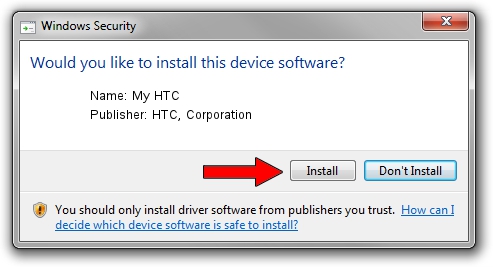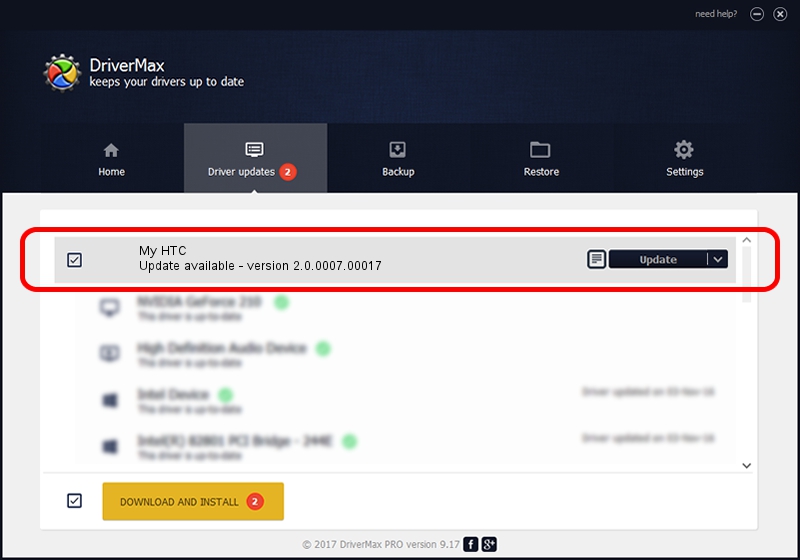Advertising seems to be blocked by your browser.
The ads help us provide this software and web site to you for free.
Please support our project by allowing our site to show ads.
Home /
Manufacturers /
HTC, Corporation /
My HTC /
USB/VID_0BB4&PID_0DFE&MI_01 /
2.0.0007.00017 Mar 13, 2013
HTC, Corporation My HTC - two ways of downloading and installing the driver
My HTC is a USB Universal Serial Bus hardware device. The developer of this driver was HTC, Corporation. USB/VID_0BB4&PID_0DFE&MI_01 is the matching hardware id of this device.
1. Manually install HTC, Corporation My HTC driver
- You can download from the link below the driver setup file for the HTC, Corporation My HTC driver. The archive contains version 2.0.0007.00017 released on 2013-03-13 of the driver.
- Start the driver installer file from a user account with the highest privileges (rights). If your User Access Control (UAC) is running please accept of the driver and run the setup with administrative rights.
- Follow the driver setup wizard, which will guide you; it should be quite easy to follow. The driver setup wizard will analyze your computer and will install the right driver.
- When the operation finishes shutdown and restart your computer in order to use the updated driver. It is as simple as that to install a Windows driver!
This driver was installed by many users and received an average rating of 3.4 stars out of 17625 votes.
2. The easy way: using DriverMax to install HTC, Corporation My HTC driver
The advantage of using DriverMax is that it will setup the driver for you in just a few seconds and it will keep each driver up to date, not just this one. How easy can you install a driver with DriverMax? Let's follow a few steps!
- Start DriverMax and press on the yellow button named ~SCAN FOR DRIVER UPDATES NOW~. Wait for DriverMax to scan and analyze each driver on your computer.
- Take a look at the list of detected driver updates. Search the list until you locate the HTC, Corporation My HTC driver. Click the Update button.
- That's all, the driver is now installed!

Jul 14 2016 10:53AM / Written by Daniel Statescu for DriverMax
follow @DanielStatescu