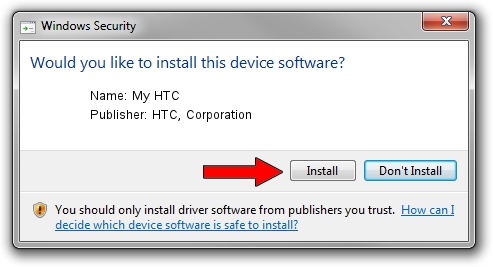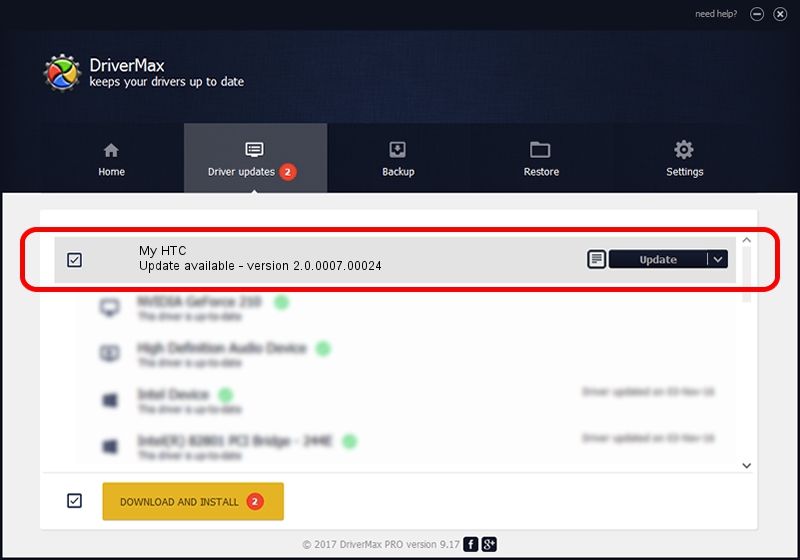Advertising seems to be blocked by your browser.
The ads help us provide this software and web site to you for free.
Please support our project by allowing our site to show ads.
Home /
Manufacturers /
HTC, Corporation /
My HTC /
USB/VID_0BB4&PID_0DEE&MI_01 /
2.0.0007.00024 Mar 04, 2014
Driver for HTC, Corporation My HTC - downloading and installing it
My HTC is a USB Universal Serial Bus hardware device. This Windows driver was developed by HTC, Corporation. The hardware id of this driver is USB/VID_0BB4&PID_0DEE&MI_01; this string has to match your hardware.
1. Manually install HTC, Corporation My HTC driver
- You can download from the link below the driver setup file for the HTC, Corporation My HTC driver. The archive contains version 2.0.0007.00024 dated 2014-03-04 of the driver.
- Start the driver installer file from a user account with administrative rights. If your User Access Control Service (UAC) is started please confirm the installation of the driver and run the setup with administrative rights.
- Go through the driver installation wizard, which will guide you; it should be pretty easy to follow. The driver installation wizard will analyze your computer and will install the right driver.
- When the operation finishes restart your computer in order to use the updated driver. It is as simple as that to install a Windows driver!
This driver was rated with an average of 3.3 stars by 97057 users.
2. Installing the HTC, Corporation My HTC driver using DriverMax: the easy way
The most important advantage of using DriverMax is that it will setup the driver for you in just a few seconds and it will keep each driver up to date, not just this one. How easy can you install a driver using DriverMax? Let's follow a few steps!
- Start DriverMax and press on the yellow button that says ~SCAN FOR DRIVER UPDATES NOW~. Wait for DriverMax to scan and analyze each driver on your computer.
- Take a look at the list of driver updates. Search the list until you find the HTC, Corporation My HTC driver. Click the Update button.
- That's it, you installed your first driver!

Jun 27 2016 4:22PM / Written by Daniel Statescu for DriverMax
follow @DanielStatescu