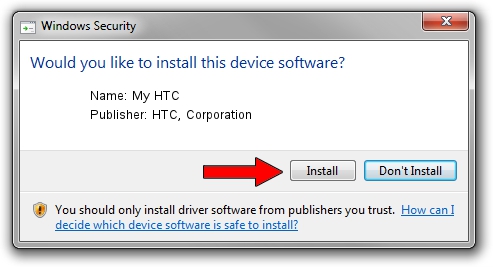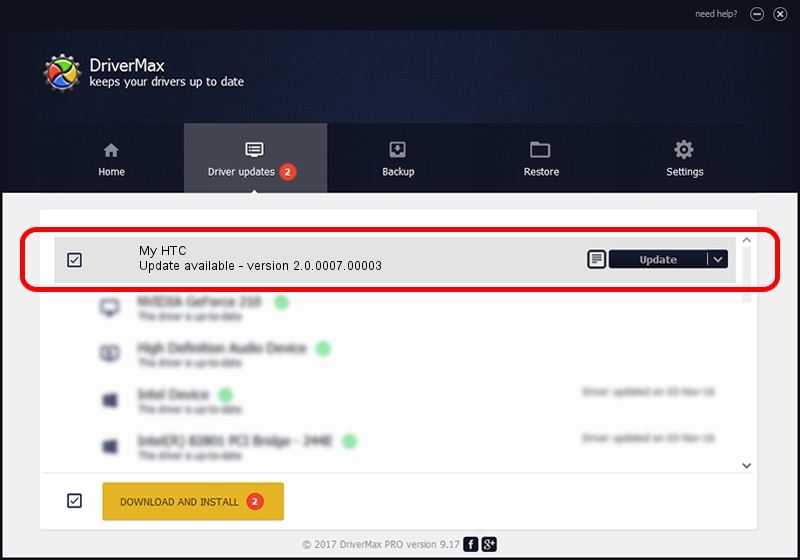Advertising seems to be blocked by your browser.
The ads help us provide this software and web site to you for free.
Please support our project by allowing our site to show ads.
Home /
Manufacturers /
HTC, Corporation /
My HTC /
USB/VID_0BB4&PID_0DC7&MI_01 /
2.0.0007.00003 Jan 03, 2011
HTC, Corporation My HTC - two ways of downloading and installing the driver
My HTC is a USB Universal Serial Bus hardware device. The developer of this driver was HTC, Corporation. The hardware id of this driver is USB/VID_0BB4&PID_0DC7&MI_01; this string has to match your hardware.
1. HTC, Corporation My HTC driver - how to install it manually
- Download the driver setup file for HTC, Corporation My HTC driver from the location below. This is the download link for the driver version 2.0.0007.00003 released on 2011-01-03.
- Start the driver installation file from a Windows account with the highest privileges (rights). If your User Access Control Service (UAC) is started then you will have to accept of the driver and run the setup with administrative rights.
- Follow the driver setup wizard, which should be pretty straightforward. The driver setup wizard will scan your PC for compatible devices and will install the driver.
- Shutdown and restart your PC and enjoy the new driver, as you can see it was quite smple.
Size of this driver: 1108844 bytes (1.06 MB)
Driver rating 4.6 stars out of 91313 votes.
This driver was released for the following versions of Windows:
- This driver works on Windows 2000 32 bits
- This driver works on Windows Server 2003 32 bits
- This driver works on Windows XP 32 bits
- This driver works on Windows Vista 32 bits
- This driver works on Windows 7 32 bits
- This driver works on Windows 8 32 bits
- This driver works on Windows 8.1 32 bits
- This driver works on Windows 10 32 bits
- This driver works on Windows 11 32 bits
2. How to use DriverMax to install HTC, Corporation My HTC driver
The advantage of using DriverMax is that it will install the driver for you in just a few seconds and it will keep each driver up to date, not just this one. How can you install a driver with DriverMax? Let's take a look!
- Start DriverMax and press on the yellow button named ~SCAN FOR DRIVER UPDATES NOW~. Wait for DriverMax to scan and analyze each driver on your computer.
- Take a look at the list of driver updates. Search the list until you locate the HTC, Corporation My HTC driver. Click on Update.
- That's all, the driver is now installed!

Aug 11 2016 8:47PM / Written by Dan Armano for DriverMax
follow @danarm