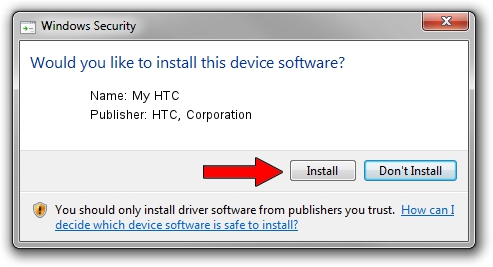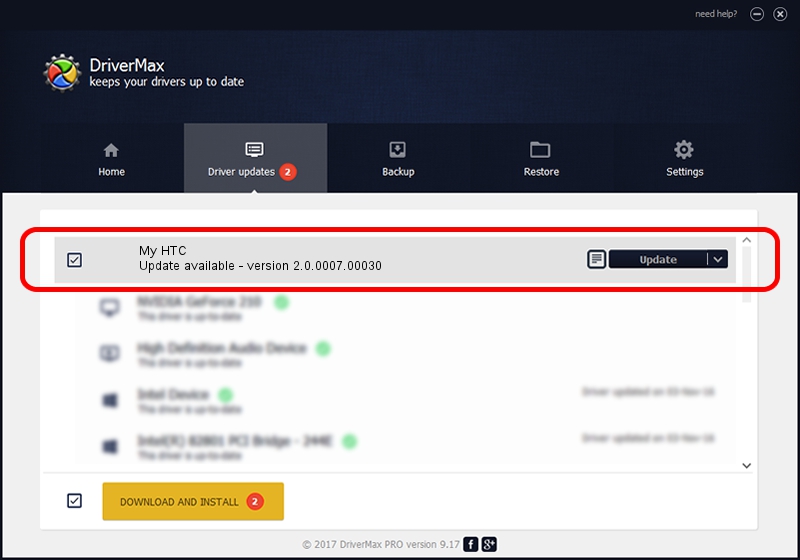Advertising seems to be blocked by your browser.
The ads help us provide this software and web site to you for free.
Please support our project by allowing our site to show ads.
Home /
Manufacturers /
HTC, Corporation /
My HTC /
USB/VID_0BB4&PID_0DAC&MI_01 /
2.0.0007.00030 Jul 30, 2015
Driver for HTC, Corporation My HTC - downloading and installing it
My HTC is a USB Universal Serial Bus hardware device. This Windows driver was developed by HTC, Corporation. The hardware id of this driver is USB/VID_0BB4&PID_0DAC&MI_01.
1. Manually install HTC, Corporation My HTC driver
- You can download from the link below the driver setup file for the HTC, Corporation My HTC driver. The archive contains version 2.0.0007.00030 dated 2015-07-30 of the driver.
- Start the driver installer file from a user account with the highest privileges (rights). If your User Access Control Service (UAC) is enabled please accept of the driver and run the setup with administrative rights.
- Go through the driver installation wizard, which will guide you; it should be quite easy to follow. The driver installation wizard will scan your PC and will install the right driver.
- When the operation finishes restart your computer in order to use the updated driver. As you can see it was quite smple to install a Windows driver!
Size of this driver: 1119903 bytes (1.07 MB)
This driver was installed by many users and received an average rating of 4.7 stars out of 77682 votes.
This driver will work for the following versions of Windows:
- This driver works on Windows 2000 32 bits
- This driver works on Windows Server 2003 32 bits
- This driver works on Windows XP 32 bits
- This driver works on Windows Vista 32 bits
- This driver works on Windows 7 32 bits
- This driver works on Windows 8 32 bits
- This driver works on Windows 8.1 32 bits
- This driver works on Windows 10 32 bits
- This driver works on Windows 11 32 bits
2. The easy way: using DriverMax to install HTC, Corporation My HTC driver
The most important advantage of using DriverMax is that it will setup the driver for you in the easiest possible way and it will keep each driver up to date, not just this one. How can you install a driver with DriverMax? Let's see!
- Start DriverMax and click on the yellow button that says ~SCAN FOR DRIVER UPDATES NOW~. Wait for DriverMax to analyze each driver on your PC.
- Take a look at the list of available driver updates. Scroll the list down until you find the HTC, Corporation My HTC driver. Click the Update button.
- That's all, the driver is now installed!

Nov 8 2023 3:31AM / Written by Dan Armano for DriverMax
follow @danarm