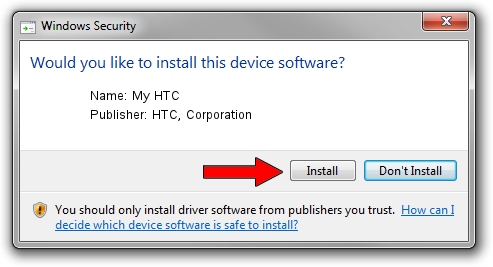Advertising seems to be blocked by your browser.
The ads help us provide this software and web site to you for free.
Please support our project by allowing our site to show ads.
Home /
Manufacturers /
HTC, Corporation /
My HTC /
USB/VID_0BB4&PID_0D48&MI_01 /
2.0.0007.00018 Apr 26, 2013
Driver for HTC, Corporation My HTC - downloading and installing it
My HTC is a USB Universal Serial Bus device. The developer of this driver was HTC, Corporation. The hardware id of this driver is USB/VID_0BB4&PID_0D48&MI_01; this string has to match your hardware.
1. Manually install HTC, Corporation My HTC driver
- You can download from the link below the driver setup file for the HTC, Corporation My HTC driver. The archive contains version 2.0.0007.00018 dated 2013-04-26 of the driver.
- Run the driver installer file from a user account with the highest privileges (rights). If your User Access Control (UAC) is running please confirm the installation of the driver and run the setup with administrative rights.
- Follow the driver installation wizard, which will guide you; it should be quite easy to follow. The driver installation wizard will scan your PC and will install the right driver.
- When the operation finishes shutdown and restart your PC in order to use the updated driver. It is as simple as that to install a Windows driver!
This driver was installed by many users and received an average rating of 3.9 stars out of 68621 votes.
2. The easy way: using DriverMax to install HTC, Corporation My HTC driver
The most important advantage of using DriverMax is that it will setup the driver for you in just a few seconds and it will keep each driver up to date, not just this one. How can you install a driver with DriverMax? Let's take a look!
- Start DriverMax and press on the yellow button named ~SCAN FOR DRIVER UPDATES NOW~. Wait for DriverMax to analyze each driver on your computer.
- Take a look at the list of available driver updates. Scroll the list down until you find the HTC, Corporation My HTC driver. Click the Update button.
- That's it, you installed your first driver!

Aug 4 2016 5:55AM / Written by Daniel Statescu for DriverMax
follow @DanielStatescu