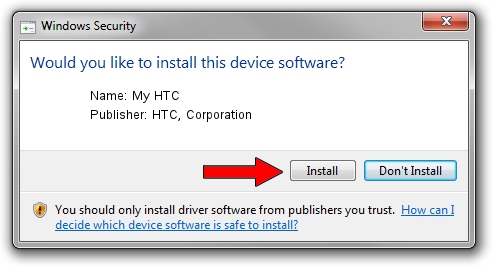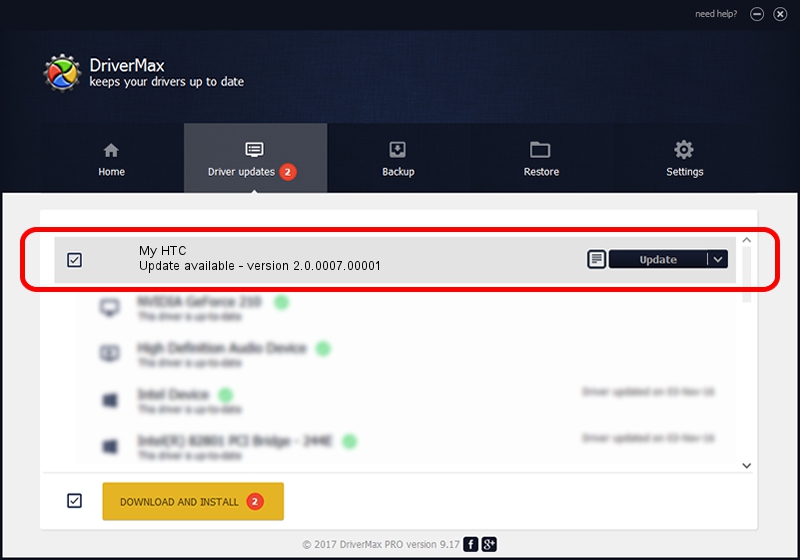Advertising seems to be blocked by your browser.
The ads help us provide this software and web site to you for free.
Please support our project by allowing our site to show ads.
Home /
Manufacturers /
HTC, Corporation /
My HTC /
USB/VID_0BB4&PID_0D0C&MI_01 /
2.0.0007.00001 Jun 10, 2009
Driver for HTC, Corporation My HTC - downloading and installing it
My HTC is a USB Universal Serial Bus device. The Windows version of this driver was developed by HTC, Corporation. The hardware id of this driver is USB/VID_0BB4&PID_0D0C&MI_01; this string has to match your hardware.
1. How to manually install HTC, Corporation My HTC driver
- Download the setup file for HTC, Corporation My HTC driver from the location below. This download link is for the driver version 2.0.0007.00001 dated 2009-06-10.
- Start the driver installation file from a Windows account with the highest privileges (rights). If your UAC (User Access Control) is running then you will have to accept of the driver and run the setup with administrative rights.
- Go through the driver installation wizard, which should be quite easy to follow. The driver installation wizard will scan your PC for compatible devices and will install the driver.
- Restart your PC and enjoy the new driver, as you can see it was quite smple.
The file size of this driver is 1106611 bytes (1.06 MB)
This driver received an average rating of 5 stars out of 66820 votes.
This driver is compatible with the following versions of Windows:
- This driver works on Windows 2000 32 bits
- This driver works on Windows Server 2003 32 bits
- This driver works on Windows XP 32 bits
- This driver works on Windows Vista 32 bits
- This driver works on Windows 7 32 bits
- This driver works on Windows 8 32 bits
- This driver works on Windows 8.1 32 bits
- This driver works on Windows 10 32 bits
- This driver works on Windows 11 32 bits
2. The easy way: using DriverMax to install HTC, Corporation My HTC driver
The advantage of using DriverMax is that it will setup the driver for you in the easiest possible way and it will keep each driver up to date. How can you install a driver using DriverMax? Let's take a look!
- Start DriverMax and click on the yellow button that says ~SCAN FOR DRIVER UPDATES NOW~. Wait for DriverMax to scan and analyze each driver on your computer.
- Take a look at the list of detected driver updates. Search the list until you find the HTC, Corporation My HTC driver. Click the Update button.
- That's it, you installed your first driver!

Jul 9 2016 6:38PM / Written by Dan Armano for DriverMax
follow @danarm