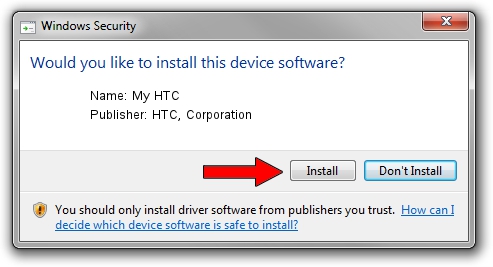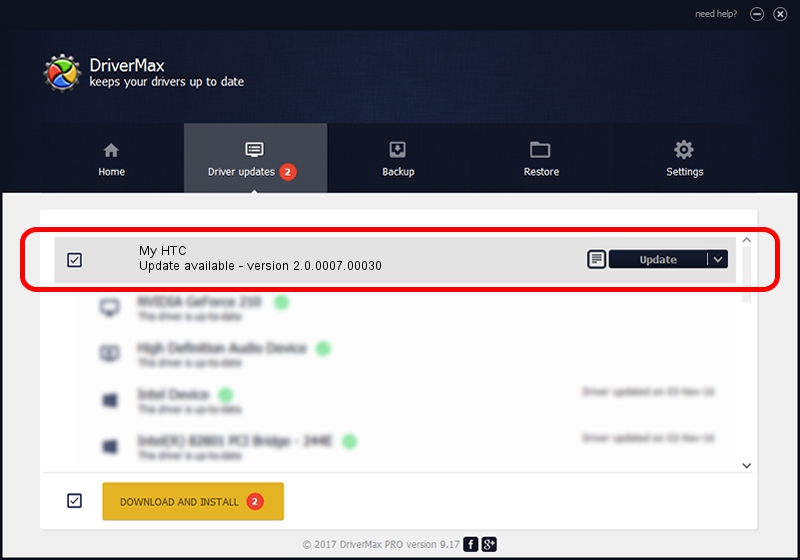Advertising seems to be blocked by your browser.
The ads help us provide this software and web site to you for free.
Please support our project by allowing our site to show ads.
Home /
Manufacturers /
HTC, Corporation /
My HTC /
USB/VID_0BB4&PID_0CBE&MI_01 /
2.0.0007.00030 Jul 30, 2015
Driver for HTC, Corporation My HTC - downloading and installing it
My HTC is a USB Universal Serial Bus hardware device. This driver was developed by HTC, Corporation. The hardware id of this driver is USB/VID_0BB4&PID_0CBE&MI_01.
1. HTC, Corporation My HTC driver - how to install it manually
- Download the setup file for HTC, Corporation My HTC driver from the link below. This is the download link for the driver version 2.0.0007.00030 released on 2015-07-30.
- Start the driver installation file from a Windows account with administrative rights. If your User Access Control Service (UAC) is started then you will have to confirm the installation of the driver and run the setup with administrative rights.
- Go through the driver installation wizard, which should be quite straightforward. The driver installation wizard will analyze your PC for compatible devices and will install the driver.
- Shutdown and restart your PC and enjoy the new driver, as you can see it was quite smple.
Download size of the driver: 1119903 bytes (1.07 MB)
This driver was installed by many users and received an average rating of 4.1 stars out of 78657 votes.
This driver is fully compatible with the following versions of Windows:
- This driver works on Windows 2000 32 bits
- This driver works on Windows Server 2003 32 bits
- This driver works on Windows XP 32 bits
- This driver works on Windows Vista 32 bits
- This driver works on Windows 7 32 bits
- This driver works on Windows 8 32 bits
- This driver works on Windows 8.1 32 bits
- This driver works on Windows 10 32 bits
- This driver works on Windows 11 32 bits
2. Installing the HTC, Corporation My HTC driver using DriverMax: the easy way
The advantage of using DriverMax is that it will setup the driver for you in the easiest possible way and it will keep each driver up to date, not just this one. How can you install a driver using DriverMax? Let's follow a few steps!
- Open DriverMax and push on the yellow button named ~SCAN FOR DRIVER UPDATES NOW~. Wait for DriverMax to scan and analyze each driver on your PC.
- Take a look at the list of available driver updates. Search the list until you locate the HTC, Corporation My HTC driver. Click the Update button.
- Finished installing the driver!

Nov 8 2023 2:48AM / Written by Daniel Statescu for DriverMax
follow @DanielStatescu