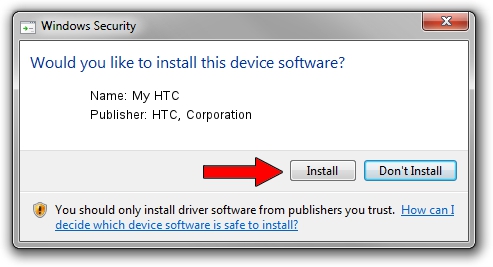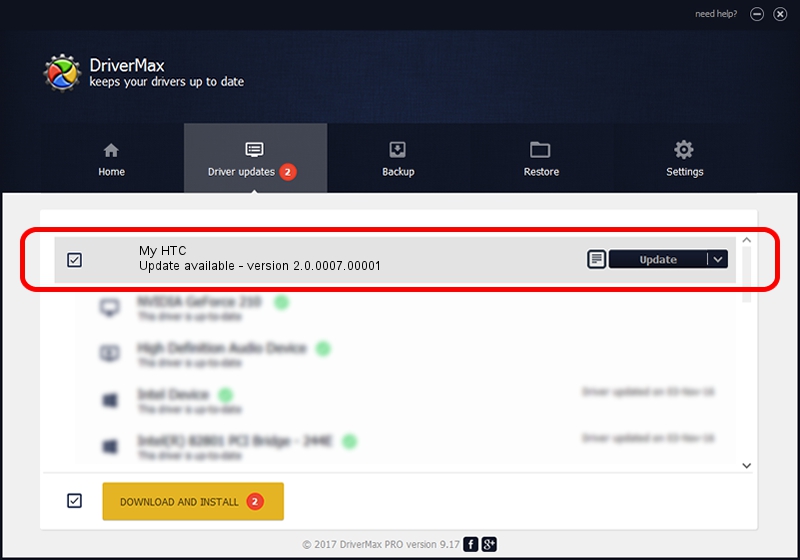Advertising seems to be blocked by your browser.
The ads help us provide this software and web site to you for free.
Please support our project by allowing our site to show ads.
Home /
Manufacturers /
HTC, Corporation /
My HTC /
USB/VID_0BB4&PID_0CBD&MI_01 /
2.0.0007.00001 Apr 19, 2010
HTC, Corporation My HTC - two ways of downloading and installing the driver
My HTC is a USB Universal Serial Bus device. The developer of this driver was HTC, Corporation. The hardware id of this driver is USB/VID_0BB4&PID_0CBD&MI_01; this string has to match your hardware.
1. HTC, Corporation My HTC - install the driver manually
- Download the driver setup file for HTC, Corporation My HTC driver from the location below. This is the download link for the driver version 2.0.0007.00001 released on 2010-04-19.
- Run the driver installation file from a Windows account with administrative rights. If your User Access Control Service (UAC) is started then you will have to accept of the driver and run the setup with administrative rights.
- Go through the driver setup wizard, which should be pretty straightforward. The driver setup wizard will scan your PC for compatible devices and will install the driver.
- Shutdown and restart your PC and enjoy the updated driver, as you can see it was quite smple.
Size of this driver: 1108495 bytes (1.06 MB)
This driver was installed by many users and received an average rating of 4.5 stars out of 48844 votes.
This driver will work for the following versions of Windows:
- This driver works on Windows 2000 32 bits
- This driver works on Windows Server 2003 32 bits
- This driver works on Windows XP 32 bits
- This driver works on Windows Vista 32 bits
- This driver works on Windows 7 32 bits
- This driver works on Windows 8 32 bits
- This driver works on Windows 8.1 32 bits
- This driver works on Windows 10 32 bits
- This driver works on Windows 11 32 bits
2. How to install HTC, Corporation My HTC driver using DriverMax
The most important advantage of using DriverMax is that it will setup the driver for you in the easiest possible way and it will keep each driver up to date, not just this one. How can you install a driver with DriverMax? Let's see!
- Start DriverMax and press on the yellow button that says ~SCAN FOR DRIVER UPDATES NOW~. Wait for DriverMax to analyze each driver on your PC.
- Take a look at the list of driver updates. Scroll the list down until you locate the HTC, Corporation My HTC driver. Click the Update button.
- That's all, the driver is now installed!

Jul 27 2016 2:48AM / Written by Andreea Kartman for DriverMax
follow @DeeaKartman