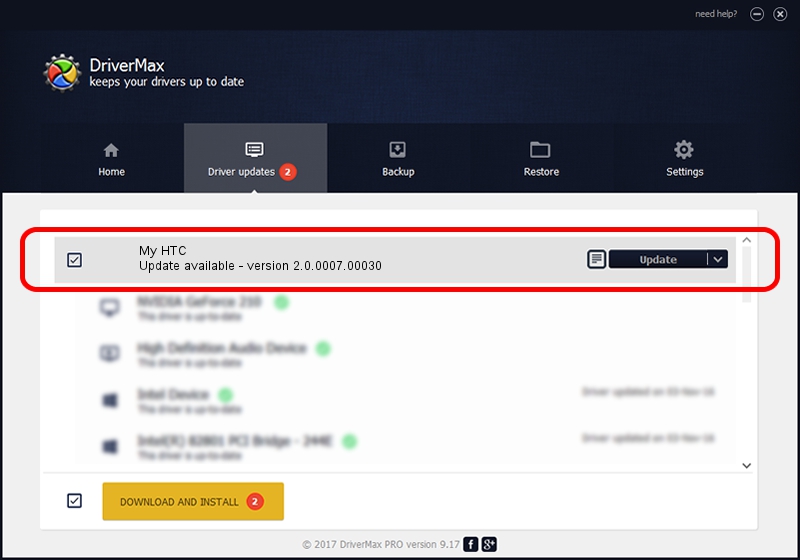Advertising seems to be blocked by your browser.
The ads help us provide this software and web site to you for free.
Please support our project by allowing our site to show ads.
Home /
Manufacturers /
HTC, Corporation /
My HTC /
USB/VID_0BB4&PID_0CA2&MI_01 /
2.0.0007.00030 Jul 30, 2015
HTC, Corporation My HTC how to download and install the driver
My HTC is a USB Universal Serial Bus hardware device. The developer of this driver was HTC, Corporation. USB/VID_0BB4&PID_0CA2&MI_01 is the matching hardware id of this device.
1. Manually install HTC, Corporation My HTC driver
- Download the driver setup file for HTC, Corporation My HTC driver from the link below. This is the download link for the driver version 2.0.0007.00030 released on 2015-07-30.
- Start the driver setup file from a Windows account with the highest privileges (rights). If your User Access Control Service (UAC) is enabled then you will have to accept of the driver and run the setup with administrative rights.
- Go through the driver setup wizard, which should be quite easy to follow. The driver setup wizard will scan your PC for compatible devices and will install the driver.
- Shutdown and restart your computer and enjoy the new driver, it is as simple as that.
Driver file size: 1119903 bytes (1.07 MB)
This driver received an average rating of 5 stars out of 80274 votes.
This driver is fully compatible with the following versions of Windows:
- This driver works on Windows 2000 32 bits
- This driver works on Windows Server 2003 32 bits
- This driver works on Windows XP 32 bits
- This driver works on Windows Vista 32 bits
- This driver works on Windows 7 32 bits
- This driver works on Windows 8 32 bits
- This driver works on Windows 8.1 32 bits
- This driver works on Windows 10 32 bits
- This driver works on Windows 11 32 bits
2. How to use DriverMax to install HTC, Corporation My HTC driver
The most important advantage of using DriverMax is that it will install the driver for you in the easiest possible way and it will keep each driver up to date. How can you install a driver with DriverMax? Let's take a look!
- Start DriverMax and click on the yellow button that says ~SCAN FOR DRIVER UPDATES NOW~. Wait for DriverMax to scan and analyze each driver on your computer.
- Take a look at the list of detected driver updates. Scroll the list down until you find the HTC, Corporation My HTC driver. Click the Update button.
- That's all, the driver is now installed!

Nov 8 2023 2:43AM / Written by Andreea Kartman for DriverMax
follow @DeeaKartman