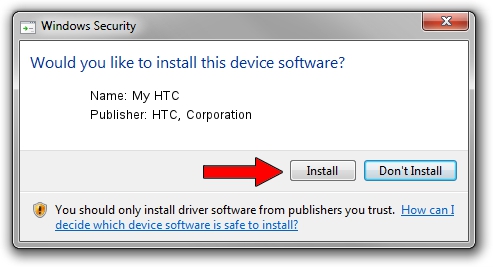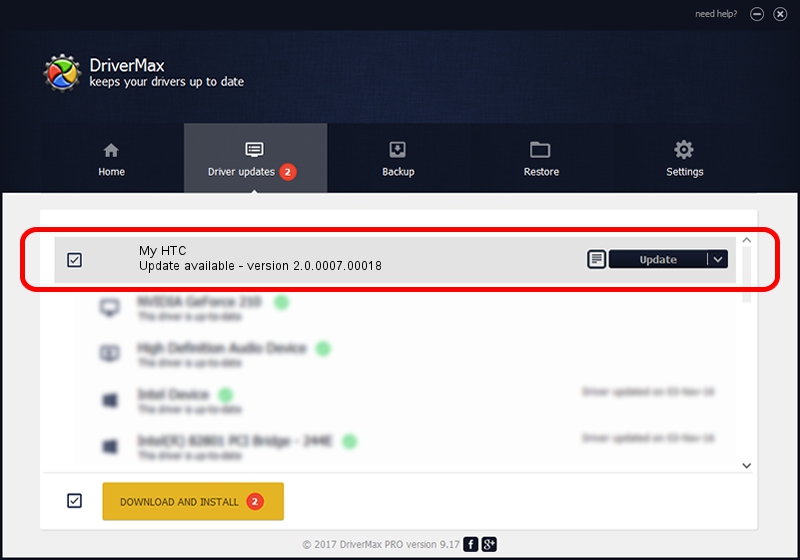Advertising seems to be blocked by your browser.
The ads help us provide this software and web site to you for free.
Please support our project by allowing our site to show ads.
Home /
Manufacturers /
HTC, Corporation /
My HTC /
USB/VID_0BB4&PID_0C90&MI_01 /
2.0.0007.00018 Apr 26, 2013
HTC, Corporation My HTC how to download and install the driver
My HTC is a USB Universal Serial Bus device. This Windows driver was developed by HTC, Corporation. In order to make sure you are downloading the exact right driver the hardware id is USB/VID_0BB4&PID_0C90&MI_01.
1. Install HTC, Corporation My HTC driver manually
- You can download from the link below the driver setup file for the HTC, Corporation My HTC driver. The archive contains version 2.0.0007.00018 dated 2013-04-26 of the driver.
- Start the driver installer file from a user account with the highest privileges (rights). If your User Access Control (UAC) is running please confirm the installation of the driver and run the setup with administrative rights.
- Follow the driver installation wizard, which will guide you; it should be pretty easy to follow. The driver installation wizard will analyze your computer and will install the right driver.
- When the operation finishes shutdown and restart your computer in order to use the updated driver. It is as simple as that to install a Windows driver!
This driver received an average rating of 3.3 stars out of 1984 votes.
2. The easy way: using DriverMax to install HTC, Corporation My HTC driver
The advantage of using DriverMax is that it will install the driver for you in just a few seconds and it will keep each driver up to date, not just this one. How can you install a driver using DriverMax? Let's see!
- Start DriverMax and push on the yellow button that says ~SCAN FOR DRIVER UPDATES NOW~. Wait for DriverMax to analyze each driver on your computer.
- Take a look at the list of available driver updates. Scroll the list down until you locate the HTC, Corporation My HTC driver. Click the Update button.
- That's it, you installed your first driver!

Jul 11 2016 11:16PM / Written by Andreea Kartman for DriverMax
follow @DeeaKartman