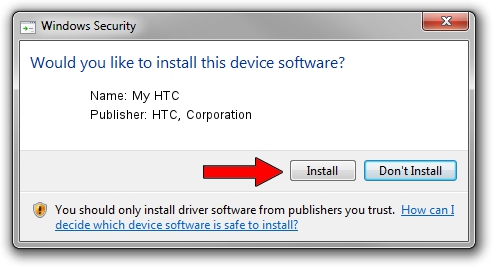Advertising seems to be blocked by your browser.
The ads help us provide this software and web site to you for free.
Please support our project by allowing our site to show ads.
Home /
Manufacturers /
HTC, Corporation /
My HTC /
USB/VID_0BB4&PID_0C8D&MI_01 /
2.0.0007.00018 Apr 26, 2013
HTC, Corporation My HTC how to download and install the driver
My HTC is a USB Universal Serial Bus hardware device. The developer of this driver was HTC, Corporation. In order to make sure you are downloading the exact right driver the hardware id is USB/VID_0BB4&PID_0C8D&MI_01.
1. Install HTC, Corporation My HTC driver manually
- You can download from the link below the driver installer file for the HTC, Corporation My HTC driver. The archive contains version 2.0.0007.00018 dated 2013-04-26 of the driver.
- Run the driver installer file from a user account with administrative rights. If your UAC (User Access Control) is enabled please accept of the driver and run the setup with administrative rights.
- Follow the driver setup wizard, which will guide you; it should be quite easy to follow. The driver setup wizard will scan your PC and will install the right driver.
- When the operation finishes restart your computer in order to use the updated driver. As you can see it was quite smple to install a Windows driver!
This driver was rated with an average of 3.1 stars by 1767 users.
2. The easy way: using DriverMax to install HTC, Corporation My HTC driver
The advantage of using DriverMax is that it will setup the driver for you in the easiest possible way and it will keep each driver up to date. How can you install a driver using DriverMax? Let's see!
- Start DriverMax and press on the yellow button that says ~SCAN FOR DRIVER UPDATES NOW~. Wait for DriverMax to analyze each driver on your computer.
- Take a look at the list of detected driver updates. Scroll the list down until you find the HTC, Corporation My HTC driver. Click on Update.
- That's all, the driver is now installed!

Jul 11 2016 11:18PM / Written by Daniel Statescu for DriverMax
follow @DanielStatescu