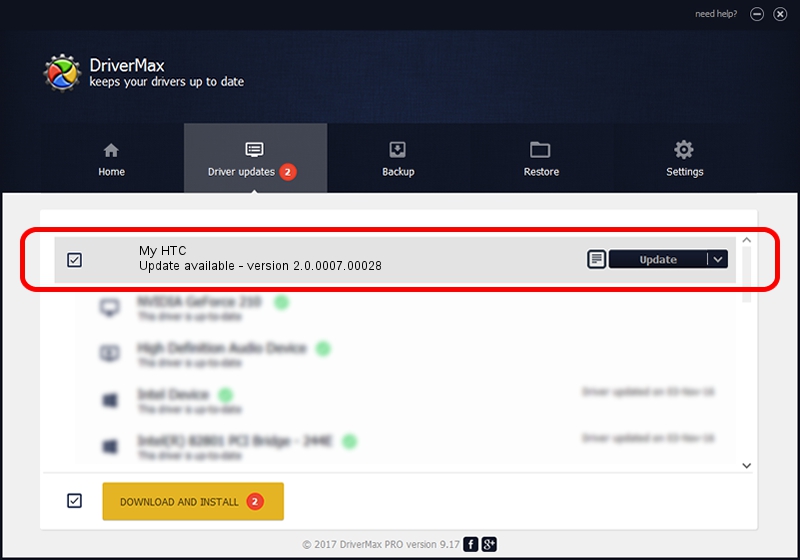Advertising seems to be blocked by your browser.
The ads help us provide this software and web site to you for free.
Please support our project by allowing our site to show ads.
Home /
Manufacturers /
HTC, Corporation /
My HTC /
USB/VID_0BB4&PID_076C&MI_03 /
2.0.0007.00028 Aug 26, 2014
HTC, Corporation My HTC how to download and install the driver
My HTC is a USB Universal Serial Bus device. The Windows version of this driver was developed by HTC, Corporation. The hardware id of this driver is USB/VID_0BB4&PID_076C&MI_03.
1. Install HTC, Corporation My HTC driver manually
- You can download from the link below the driver setup file for the HTC, Corporation My HTC driver. The archive contains version 2.0.0007.00028 released on 2014-08-26 of the driver.
- Run the driver installer file from a user account with the highest privileges (rights). If your UAC (User Access Control) is running please accept of the driver and run the setup with administrative rights.
- Go through the driver setup wizard, which will guide you; it should be pretty easy to follow. The driver setup wizard will scan your computer and will install the right driver.
- When the operation finishes restart your PC in order to use the updated driver. As you can see it was quite smple to install a Windows driver!
This driver was installed by many users and received an average rating of 3.7 stars out of 94933 votes.
2. Installing the HTC, Corporation My HTC driver using DriverMax: the easy way
The most important advantage of using DriverMax is that it will setup the driver for you in just a few seconds and it will keep each driver up to date, not just this one. How easy can you install a driver using DriverMax? Let's take a look!
- Start DriverMax and press on the yellow button that says ~SCAN FOR DRIVER UPDATES NOW~. Wait for DriverMax to scan and analyze each driver on your computer.
- Take a look at the list of driver updates. Scroll the list down until you find the HTC, Corporation My HTC driver. Click the Update button.
- Finished installing the driver!

Jun 20 2016 12:48PM / Written by Dan Armano for DriverMax
follow @danarm