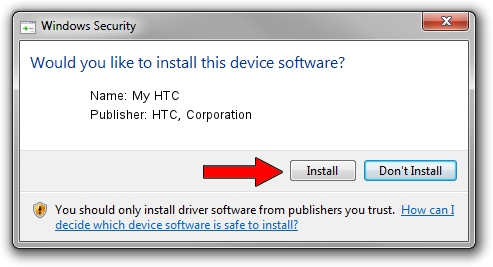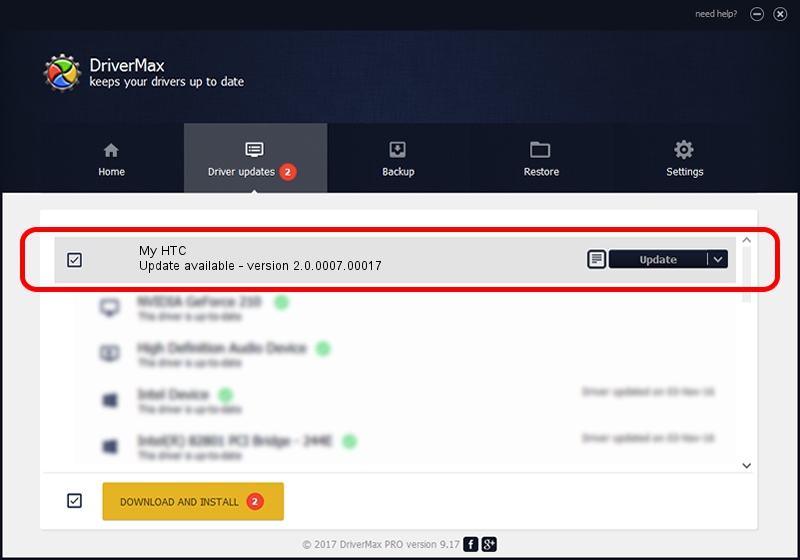Advertising seems to be blocked by your browser.
The ads help us provide this software and web site to you for free.
Please support our project by allowing our site to show ads.
Home /
Manufacturers /
HTC, Corporation /
My HTC /
USB/VID_0BB4&PID_0764&MI_03 /
2.0.0007.00017 Mar 13, 2013
HTC, Corporation My HTC - two ways of downloading and installing the driver
My HTC is a USB Universal Serial Bus device. The developer of this driver was HTC, Corporation. The hardware id of this driver is USB/VID_0BB4&PID_0764&MI_03; this string has to match your hardware.
1. HTC, Corporation My HTC driver - how to install it manually
- Download the driver setup file for HTC, Corporation My HTC driver from the location below. This download link is for the driver version 2.0.0007.00017 dated 2013-03-13.
- Start the driver installation file from a Windows account with administrative rights. If your User Access Control (UAC) is running then you will have to accept of the driver and run the setup with administrative rights.
- Follow the driver setup wizard, which should be pretty straightforward. The driver setup wizard will analyze your PC for compatible devices and will install the driver.
- Shutdown and restart your PC and enjoy the fresh driver, as you can see it was quite smple.
This driver was installed by many users and received an average rating of 3 stars out of 8072 votes.
2. How to use DriverMax to install HTC, Corporation My HTC driver
The most important advantage of using DriverMax is that it will install the driver for you in the easiest possible way and it will keep each driver up to date, not just this one. How easy can you install a driver with DriverMax? Let's take a look!
- Start DriverMax and push on the yellow button that says ~SCAN FOR DRIVER UPDATES NOW~. Wait for DriverMax to scan and analyze each driver on your PC.
- Take a look at the list of detected driver updates. Scroll the list down until you find the HTC, Corporation My HTC driver. Click the Update button.
- Finished installing the driver!

Jul 8 2016 2:32AM / Written by Andreea Kartman for DriverMax
follow @DeeaKartman