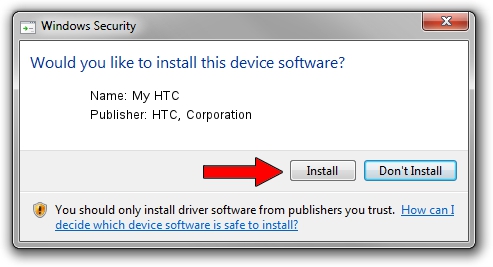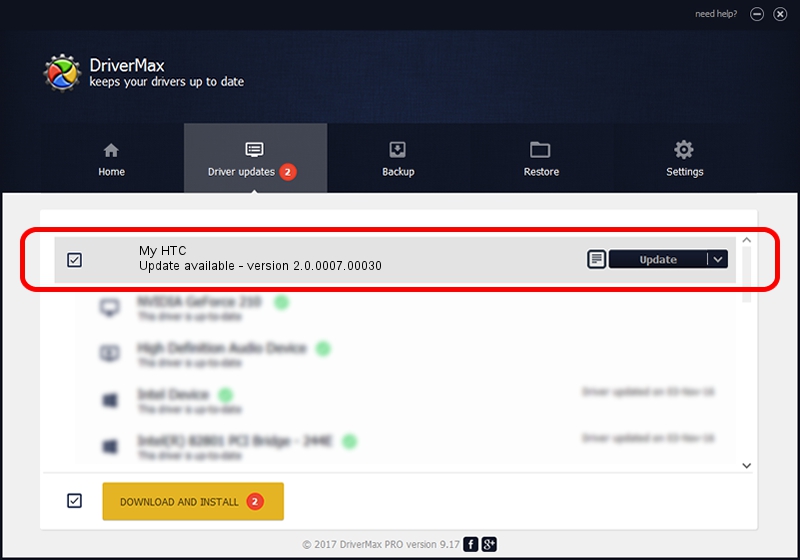Advertising seems to be blocked by your browser.
The ads help us provide this software and web site to you for free.
Please support our project by allowing our site to show ads.
Home /
Manufacturers /
HTC, Corporation /
My HTC /
USB/VID_0BB4&PID_0640&MI_01 /
2.0.0007.00030 Jul 30, 2015
HTC, Corporation My HTC how to download and install the driver
My HTC is a USB Universal Serial Bus hardware device. This driver was developed by HTC, Corporation. The hardware id of this driver is USB/VID_0BB4&PID_0640&MI_01.
1. How to manually install HTC, Corporation My HTC driver
- Download the driver setup file for HTC, Corporation My HTC driver from the link below. This download link is for the driver version 2.0.0007.00030 released on 2015-07-30.
- Start the driver installation file from a Windows account with administrative rights. If your User Access Control (UAC) is enabled then you will have to confirm the installation of the driver and run the setup with administrative rights.
- Go through the driver setup wizard, which should be pretty straightforward. The driver setup wizard will scan your PC for compatible devices and will install the driver.
- Shutdown and restart your PC and enjoy the fresh driver, as you can see it was quite smple.
Download size of the driver: 1119903 bytes (1.07 MB)
This driver was installed by many users and received an average rating of 4.1 stars out of 81123 votes.
This driver is compatible with the following versions of Windows:
- This driver works on Windows 2000 32 bits
- This driver works on Windows Server 2003 32 bits
- This driver works on Windows XP 32 bits
- This driver works on Windows Vista 32 bits
- This driver works on Windows 7 32 bits
- This driver works on Windows 8 32 bits
- This driver works on Windows 8.1 32 bits
- This driver works on Windows 10 32 bits
- This driver works on Windows 11 32 bits
2. How to install HTC, Corporation My HTC driver using DriverMax
The most important advantage of using DriverMax is that it will setup the driver for you in the easiest possible way and it will keep each driver up to date, not just this one. How can you install a driver using DriverMax? Let's take a look!
- Start DriverMax and push on the yellow button that says ~SCAN FOR DRIVER UPDATES NOW~. Wait for DriverMax to analyze each driver on your computer.
- Take a look at the list of driver updates. Scroll the list down until you locate the HTC, Corporation My HTC driver. Click the Update button.
- That's it, you installed your first driver!

Nov 8 2023 2:03AM / Written by Dan Armano for DriverMax
follow @danarm