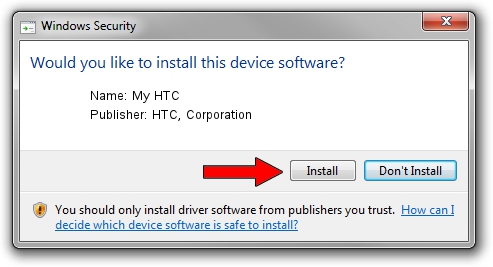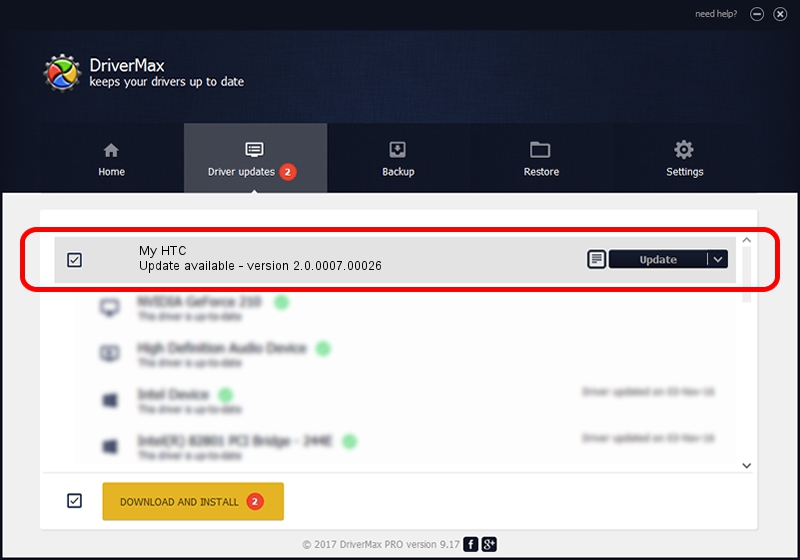Advertising seems to be blocked by your browser.
The ads help us provide this software and web site to you for free.
Please support our project by allowing our site to show ads.
Home /
Manufacturers /
HTC, Corporation /
My HTC /
USB/VID_0BB4&PID_0468&MI_01 /
2.0.0007.00026 Jul 25, 2014
HTC, Corporation My HTC - two ways of downloading and installing the driver
My HTC is a USB Universal Serial Bus device. The Windows version of this driver was developed by HTC, Corporation. In order to make sure you are downloading the exact right driver the hardware id is USB/VID_0BB4&PID_0468&MI_01.
1. Manually install HTC, Corporation My HTC driver
- You can download from the link below the driver setup file for the HTC, Corporation My HTC driver. The archive contains version 2.0.0007.00026 released on 2014-07-25 of the driver.
- Start the driver installer file from a user account with the highest privileges (rights). If your UAC (User Access Control) is running please confirm the installation of the driver and run the setup with administrative rights.
- Follow the driver setup wizard, which will guide you; it should be pretty easy to follow. The driver setup wizard will analyze your computer and will install the right driver.
- When the operation finishes restart your computer in order to use the updated driver. As you can see it was quite smple to install a Windows driver!
Driver rating 3.3 stars out of 67745 votes.
2. Installing the HTC, Corporation My HTC driver using DriverMax: the easy way
The most important advantage of using DriverMax is that it will install the driver for you in the easiest possible way and it will keep each driver up to date, not just this one. How easy can you install a driver using DriverMax? Let's take a look!
- Start DriverMax and press on the yellow button that says ~SCAN FOR DRIVER UPDATES NOW~. Wait for DriverMax to scan and analyze each driver on your PC.
- Take a look at the list of detected driver updates. Scroll the list down until you find the HTC, Corporation My HTC driver. Click the Update button.
- Finished installing the driver!

Jun 25 2016 11:18AM / Written by Daniel Statescu for DriverMax
follow @DanielStatescu