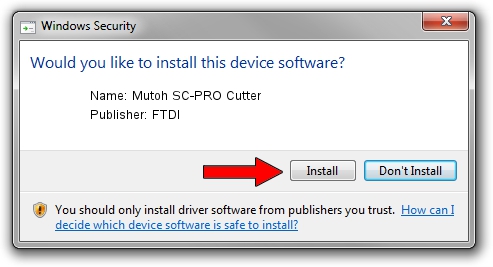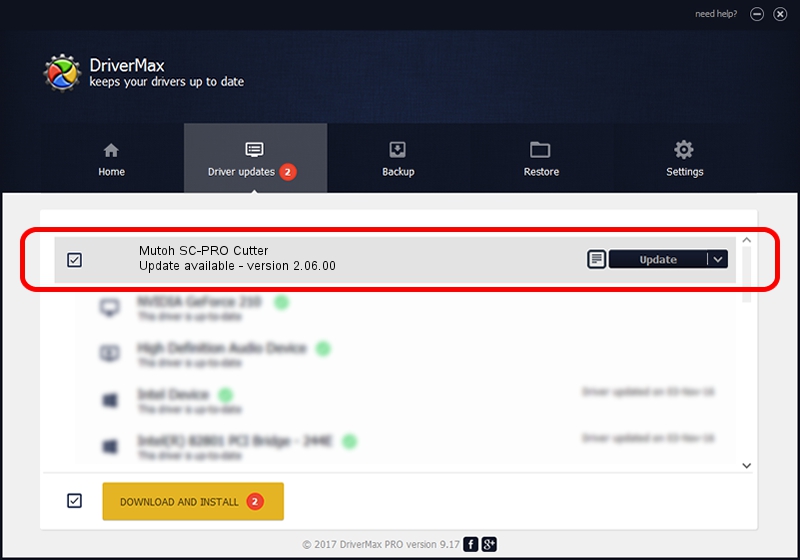Advertising seems to be blocked by your browser.
The ads help us provide this software and web site to you for free.
Please support our project by allowing our site to show ads.
Driver for FTDI Mutoh SC-PRO Cutter - downloading and installing it
Mutoh SC-PRO Cutter is a USB Universal Serial Bus hardware device. This Windows driver was developed by FTDI. USB/VID_0C30&PID_6002 is the matching hardware id of this device.
1. FTDI Mutoh SC-PRO Cutter driver - how to install it manually
- You can download from the link below the driver setup file for the FTDI Mutoh SC-PRO Cutter driver. The archive contains version 2.06.00 dated 2009-10-22 of the driver.
- Run the driver installer file from a user account with administrative rights. If your User Access Control Service (UAC) is running please confirm the installation of the driver and run the setup with administrative rights.
- Follow the driver installation wizard, which will guide you; it should be pretty easy to follow. The driver installation wizard will scan your PC and will install the right driver.
- When the operation finishes restart your PC in order to use the updated driver. As you can see it was quite smple to install a Windows driver!
This driver was rated with an average of 3.3 stars by 18973 users.
2. How to install FTDI Mutoh SC-PRO Cutter driver using DriverMax
The advantage of using DriverMax is that it will setup the driver for you in the easiest possible way and it will keep each driver up to date. How easy can you install a driver using DriverMax? Let's see!
- Start DriverMax and push on the yellow button that says ~SCAN FOR DRIVER UPDATES NOW~. Wait for DriverMax to analyze each driver on your computer.
- Take a look at the list of detected driver updates. Search the list until you locate the FTDI Mutoh SC-PRO Cutter driver. Click the Update button.
- That's it, you installed your first driver!

Jul 22 2016 8:58PM / Written by Andreea Kartman for DriverMax
follow @DeeaKartman